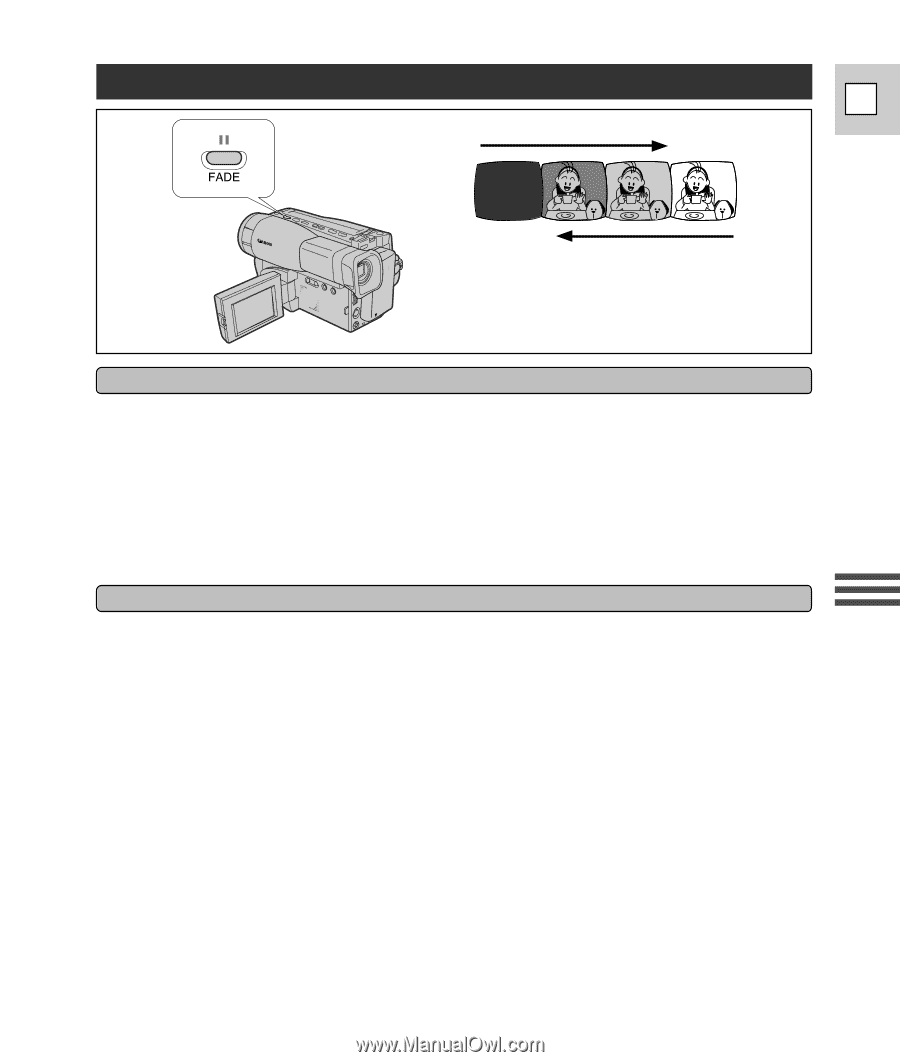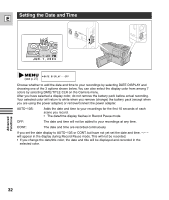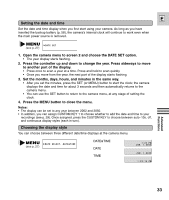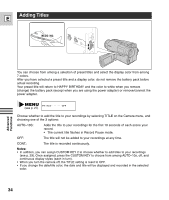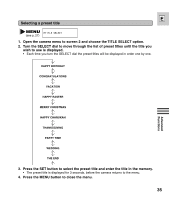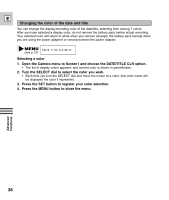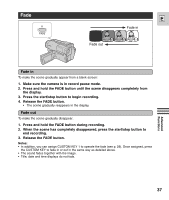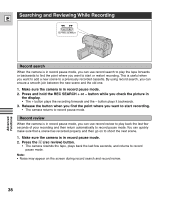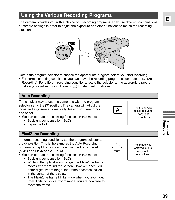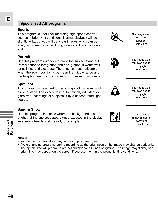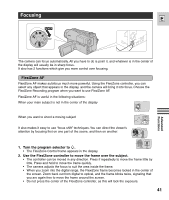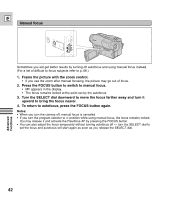Canon ES8600 ES8600 8mm Video Camcorder NTSC-E Instruction Manual - Page 37
Fade in, Fade out - blank screen
 |
UPC - 013803027174
View all Canon ES8600 manuals
Add to My Manuals
Save this manual to your list of manuals |
Page 37 highlights
Fade Fade out E Fade in Fade in To make the scene gradually appear from a blank screen: 1. Make sure the camera is in record pause mode. 2. Press and hold the FADE button until the scene disappears completely from the display. 3. Press the start/stop button to begin recording. 4. Release the FADE button. • The scene gradually reappears in the display. Fade out To make the scene gradually disappear: 1. Press and hold the FADE button during recording. 2. When the scene has completely disappeared, press the start/stop button to end recording. 3. Release the FADE button. Notes: • In addition, you can assign CUSTOM KEY 1 to operate the fade (see p. 29). Once assigned, press the CUSTOM KEY to fade in or out in the same way as detailed above. • The sound fades together with the image. • Title, date and time displays do not fade. Advanced Functions 37