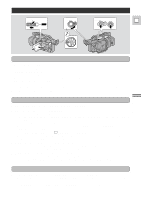Canon GL1 GL1 Instruction Manual - Page 26
Adjusting the LCD screen
 |
View all Canon GL1 manuals
Add to My Manuals
Save this manual to your list of manuals |
Page 26 highlights
Adjusting the LCD screen E You can adjust the brightness of the LCD screen. Adjust the level with the +/- LCD BRIGHT buttons. A bar showing the level appears in the display and disappears after 4 seconds. • Press the + button to make the display brighter. • Press the - button to make the display darker. LCD BRIGHT Quick Overview Notes: • The camera will remember your brightness setting even if you slide the POWER switch to OFF. • The brightness of the LCD does not effect that of the recorded images or the viewfinder. About the LCD Screen The LCD screen built into this camcorder is a high precision product. However, small black dots or bright points of light (red, blue or green) may appear constantly on the LCD screen. This is not a malfunction of the LCD screen and they are not recorded on the tape. (Effective dots: more than 99.99%) Allowing the subject to monitor recording When you turn the LCD panel so that it faces the opposite direction (see diagram opposite), you can let your subject monitor recording, or you can include yourself in the picture. • You can choose the display style, reversed (mirror on) or not (mirror off) from the camera menu. (see p. 34) MIRROR¥¥¥¥¥¥ON Note: • If you choose the mirror-on, the recording itself is unaffected. 26