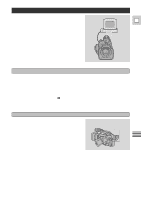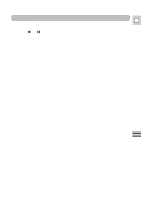Canon GL1 GL1 Instruction Manual - Page 72
to playback pause mode.
 |
View all Canon GL1 manuals
Add to My Manuals
Save this manual to your list of manuals |
Page 72 highlights
Dubbing to a VCR E 1. Make sure you are in DUB MODE (see p. 69). • WIND THE TAPES AND PAUSE \ SET appears in the display. 2. Set the tape in the VCR to the point where you want to start recording, set it to record pause mode. Set the tape in the camera to the point where you want to start dubbing, set the camera to playback pause mode. • You can use the `, 1, e, a and 3 buttons or special playback functions in the same way as in playback mode. 3. Press the menu dial in. • START ....... PRESS e TO START DUB appears in the DUB MODE screen. • Now you are unable to use the wireless controller. 4. Press e on the body of the camera. • Recording starts. • NOW DUBBING CUT-OUT PUSH a appears in the display. 5. When you reach the end of the scene you want to record, press a on the body of the camera. • The camera returns to playback pause mode and the VCR automatically switches to record pause mode. • When you finish dubbing, press the MENU button. The camera returns to VCR mode. • If you set the zero set memory at the position on the tape where you want to stop dubbing, every time you return to that point, the camera will cancel its dubbing and enter playback pause mode, and the VCR will enter record pause mode. Note: • To cancel during dubbing, push 3 on the body of the camera. 72 Editing