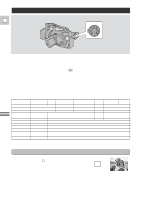Canon GL1 GL1 Instruction Manual - Page 52
Press the D.E. ON/OFF button.
 |
View all Canon GL1 manuals
Add to My Manuals
Save this manual to your list of manuals |
Page 52 highlights
Operating the digital effects E 1. Set the camera to record pause mode. 2. Set the program selector to any mode other than [ Easy Recording. 3. Open the camera menu and select D.EFFECT. 4. Select your desired effect and close the menu. • Your chosen effect flashes in the display. • Select OFF to deselect all effects. 5. Press the D.E. ON/OFF button. • If you have chosen FADE-T, FADE-T stops flashing. • If you have chosen any other effect, it will take effect on the screen. 6. Press the start/stop button to start/stop recording. • If you have chosen FADE-T, the scene fades in from black (together with the sound) and FADE-T starts to flash again in the display. • If you wish to use the fade trigger again, press the D.E. ON/OFF button. If not, you can select a different digital effect, or turn the digital effects off completely through D.EFFECT in the camera menu. Notes: • You cannot use fade trigger while taking a still picture. • You cannot select a different digital effect while the fade trigger is still turned on. • You can turn the fade trigger off before you use it by pressing the D.E. ON/OFF button again. • You are unable to use digital effects in the Easy Recording program. • The camcorder will remember your D.E. ON/OFF button setting even if you change the program selector (to any program other than Easy Recording). • If you slide the POWER switch to OFF or turn the standby lever to LOCK, digital effects will be turned off. 16:9 (Widescreen TV recording) Produces images in the 16:9 format for playback on widescreen TVs. Using the Full Range of Features (see p. 34) 16:9 OFF 1. Select 16:9 from the camera menu and turn the effect ON/OFF. 2. Press the MENU button once more to close the menu. Notes: • "16:9" is shown in the display when you switch the 16:9 effect on. • You cannot use the 16:9 digital effect with the Easy Recording program. • If you play back a recording made for 16:9 on a normal TV screen, the image will appear to be vertically "squashed" (compressed). 52