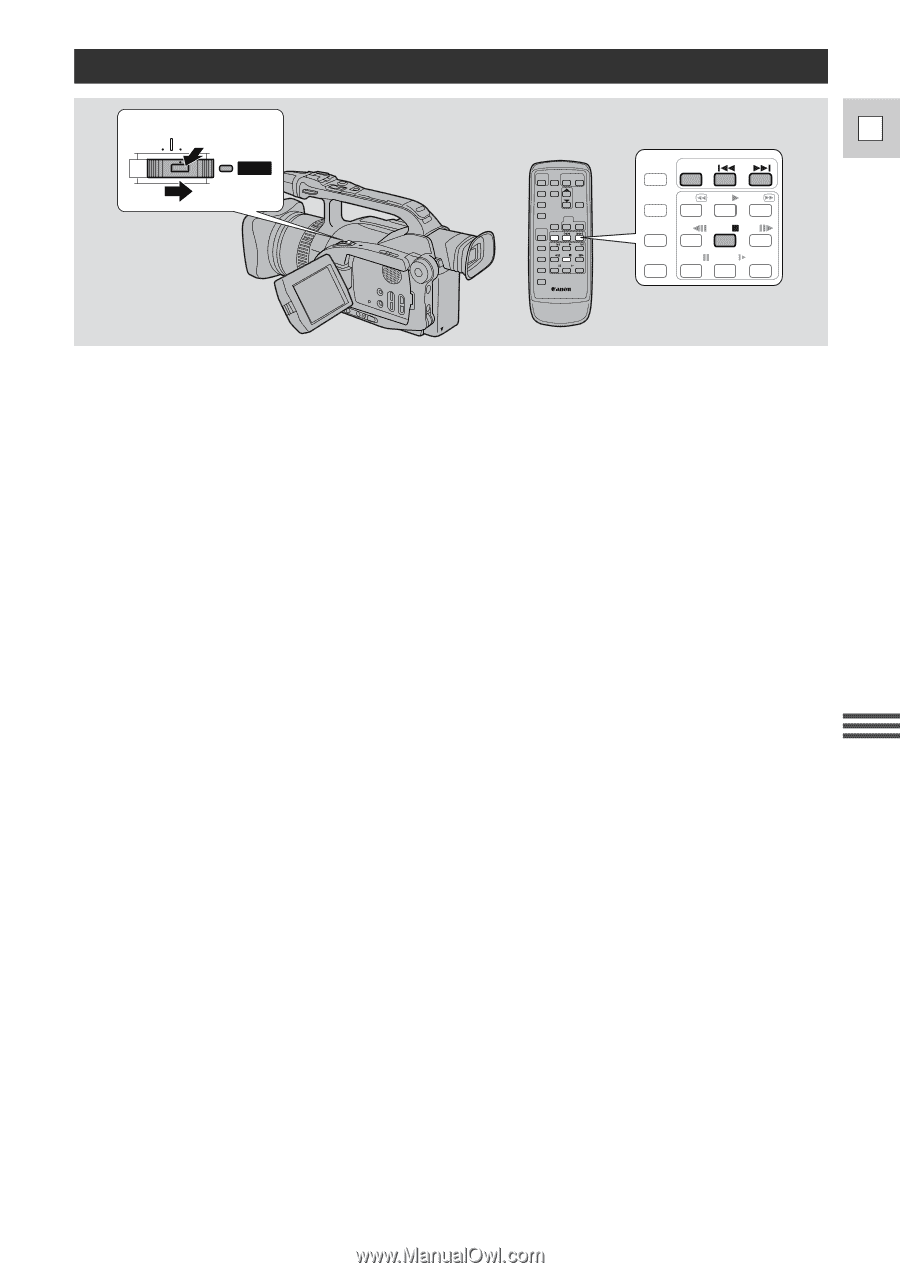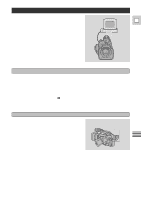Canon GL1 GL1 Instruction Manual - Page 67
Searching the Tape Photo Search/Date Search
 |
View all Canon GL1 manuals
Add to My Manuals
Save this manual to your list of manuals |
Page 67 highlights
Searching the Tape (Photo Search/Date Search) OFF CAMERA VCR POWER E REC PAUSE SEARCH SELECT ZERO SET MEMORY REW PLAY FF AUDIO DUB. - / STOP + / A/V INSERT PAUSE SLOW ×2 This allows you to move quickly through still pictures recorded anywhere on a tape (photo search) or between different days or areas of recording (date search). • You can only use this function from the wireless controller. 1. Slide the POWER switch to VCR. 2. Press the SEARCH SELECT button to choose between photo/date search. • PHOTO SEARCH or DATE SEARCH is shown in the display for four seconds. 3. Press the - and + buttons to move backwards or forwards through the still pictures or between different days of recording. • Press once to move to the start of the previous/next still picture or day on the tape. • You can press more than once to move to the corresponding still picture or day (up to a maximum of ten times), e.g. press the + button five times to move forward five still pictures or days. • PHOTO SEARCH/DATE SEARCH appears in the middle of the display alongside the - or + mark and number to search through. The date also appears during date search. • When the camcorder locates the indicated date or still picture, it enters playback or still playback mode. Notes: • Press 3 (stop) to stop mid-search. • If you begin a search very close to the start of a recorded still picture during photo search, the camera may skip straight past it. • When you have set the area for the World Clock, date search also looks for the change in date based on the adjusted time. • A date/area cannot be identified if the total recording time on that day/area was less than one minute. • Date search playback may start just before or after the beginning of the located section. • If the data code is not displayed correctly you will not be able to operate the date search correctly. Using the Full Range of Features 67