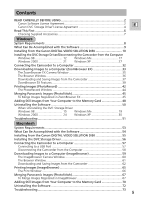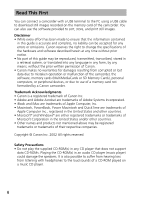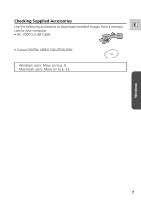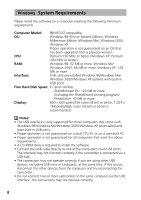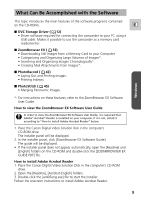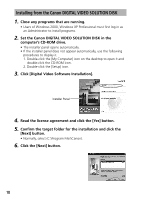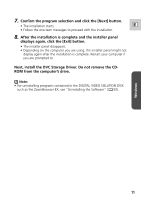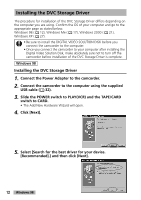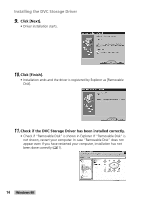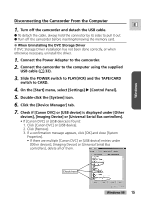Canon GL2 DIGITAL VIDEO SOLUTION DISK Ver.3 Software Instruction Manual - Page 10
Installing from the Canon DIGITAL VIDEO SOLUTION DISK
 |
View all Canon GL2 manuals
Add to My Manuals
Save this manual to your list of manuals |
Page 10 highlights
Installing from the Canon DIGITAL VIDEO SOLUTION DISK 1. Close any programs that are running. • Users of Windows 2000, Windows XP Professional must first log in as an Administrator to install programs. 2. Set the Canon DIGITAL VIDEO SOLUTION DISK in the computer's CD-ROM drive. • The installer panel opens automatically. • If the installer panel does not appear automatically, use the following procedures to display it. 1. Double-click the [My Computer] icon on the desktop to open it and double-click the CD-ROM icon. 2. Double-click the [Setup] icon. 3. Click [Digital Video Software Installation]. Installer Panel 4. Read the license agreement and click the [Yes] button. 5. Confirm the target folder for the installation and click the [Next] button. • Normally, select (C:\Program Files\Canon). 6. Click the [Next] button. 10