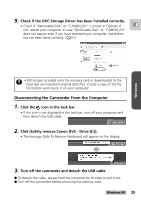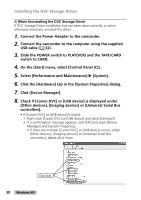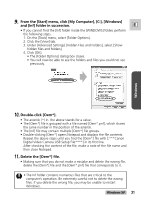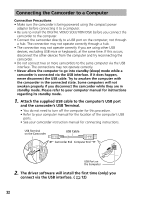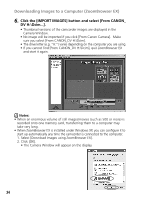Canon GL2 DIGITAL VIDEO SOLUTION DISK Ver.3 Software Instruction Manual - Page 34
Click the [IMPORT IMAGES] button and select [From CANON
 |
View all Canon GL2 manuals
Add to My Manuals
Save this manual to your list of manuals |
Page 34 highlights
Downloading Images to a Computer (ZoomBrowser EX) 6. Click the [IMPORT IMAGES] button and select [From CANON_ DV H:\Dcim...]. • Thumbnail versions of the camcorder images are displayed in the Camera Window. • No image will be imported if you click [From Canon Camera]. Make sure you select [From CANON_DV H:\Dcim]. • The drive letter (e.g. "H:") varies depending on the computer you are using. • If you cannot find [From CANON_DV H:\Dcim], quit ZoomBrowser EX and start it again. Notes: • When an enormous volume of still images/movies (such as 500 or more) is recorded onto one memory card, transferring them to a computer may take very long. • When ZoomBrowser EX is installed under Windows XP, you can configure it to start up automatically any time the camcorder is connected to the computer. 1. Select [Download Images using ZoomBrowser EX]. 2. Click [OK]. • The Camera Window will appear on the display. 34