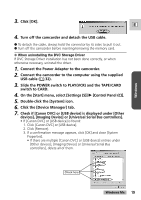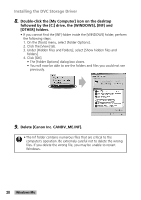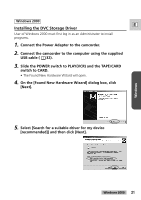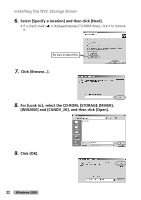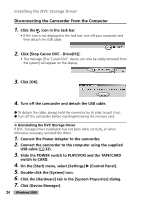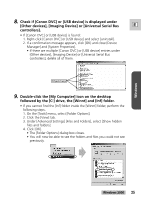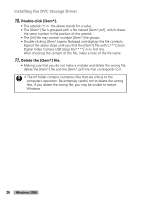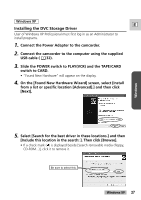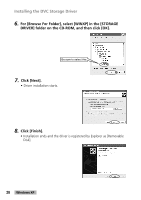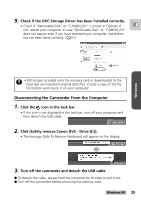Canon GL2 DIGITAL VIDEO SOLUTION DISK Ver.3 Software Instruction Manual - Page 24
Click [Device Manager].
 |
View all Canon GL2 manuals
Add to My Manuals
Save this manual to your list of manuals |
Page 24 highlights
Installing the DVC Storage Driver Disconnecting the Camcorder From the Computer 1. Click the icon in the task bar. • If the icon is not displayed in the task bar, turn off your computer and then detach the USB cable. 2. Click [Stop Canon DVC - Drive(H:)]. • The message [The 'Canon DVC' device can now be safely removed from the system] will appear on the display. 3. Click [OK]. 4. Turn off the camcorder and detach the USB cable. ● To detach the cable, always hold the connector by its sides to pull it out. ● Turn off the camcorder before inserting/removing the memory card. ● Uninstalling the DVC Storage Driver If DVC Storage Driver installation has not been done correctly, or when otherwise necessary, uninstall the driver. 1. Connect the Power Adapter to the camcorder. 2. Connect the camcorder to the computer using the supplied USB cable ( 32). 3. Slide the POWER switch to PLAY(VCR) and the TAPE/CARD switch to CARD. 4. On the [Start] menu, select [Settings] e [Control Panel]. 5. Double-click the [System] icon. 6. Click the [Hardware] tab in the [System Properties] dialog. 7. Click [Device Manager]. 24 Windows 2000