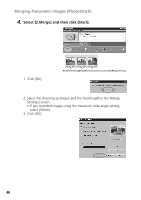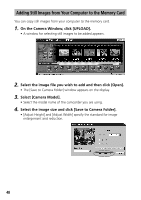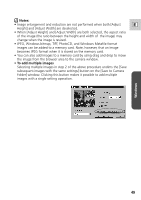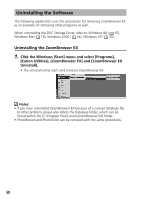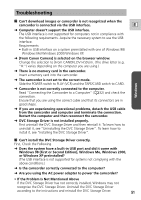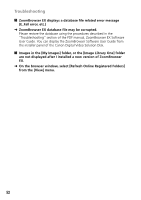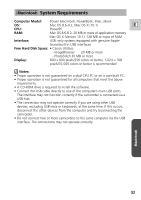Canon GL2 DIGITAL VIDEO SOLUTION DISK Ver.3 Software Instruction Manual - Page 48
Adding Still Images from Your Computer to the Memory Card
 |
View all Canon GL2 manuals
Add to My Manuals
Save this manual to your list of manuals |
Page 48 highlights
Adding Still Images from Your Computer to the Memory Card You can copy still images from your computer to the memory card. 1. On the Camera Window, click [UPLOAD]. • A window for selecting still images to be added appears. 2. Select the image file you wish to add and then click [Open]. • The [Save to Camera Folder] window appears on the display. 3. Select [Camera Model]. • Select the model name of the camcorder you are using. 4. Select the image size and click [Save to Camera Folder]. • [Adjust Height] and [Adjust Width] specify the standard for image enlargement and reduction. 48

48
2.
Select the image file you wish to add and then click [Open].
• The [Save to Camera Folder] window appears on the display.
3.
Select [Camera Model].
• Select the model name of the camcorder you are using.
4.
Select the image size and click [Save to Camera Folder].
• [Adjust Height] and [Adjust Width] specify the standard for image
enlargement and reduction.
Adding Still Images from Your Computer to the Memory Card
You can copy still images from your computer to the memory card.
1.
On the Camera Window, click [UPLOAD].
• A window for selecting still images to be added appears.