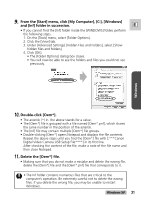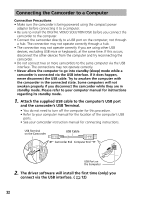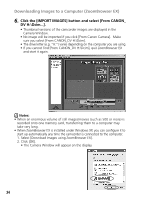Canon GL2 DIGITAL VIDEO SOLUTION DISK Ver.3 Software Instruction Manual - Page 36
The Browser Window
 |
View all Canon GL2 manuals
Add to My Manuals
Save this manual to your list of manuals |
Page 36 highlights
Downloading Images to a Computer (ZoomBrowser EX) The Browser Window This section describes the various parts of the Browser Window and explains how to change the way the control panel is displayed. Image Folder An image folder is a folder (on your PC), which has been registered in ZoomBrowser EX for storing images. Folder A folder is a subfolder of an image folder that can be used to further classify images. Tree View This is the area in the Browser Window where folders registered as image folders are displayed. The title bar displays the path (folder hierarchy) to the selected image folder or folder. Browser Display Area This is the area where thumbnails of the selected image folder and folders are displayed. You can drag this line to change the position of the boundary between the Tree View and the Browser Display Area. Message Area This is the area where information about the selected image folder and folders is displayed. Control Panel This area contains buttons that allow you to perform a variety of functions. Changing the way the control panel is displayed • Clicking the t button displays the control panel as a floating toolbar. To return to the original state, click the r button. • Furthermore, while the control panel is displayed as a floating toolbar, you can place it under the menu or at the very bottom of the Browser Window. 36