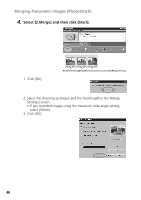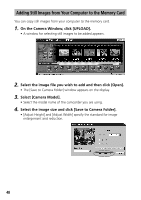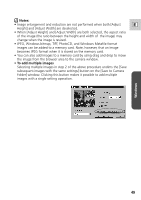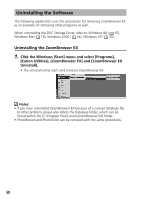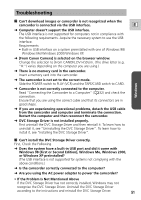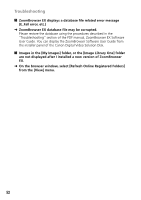Canon GL2 DIGITAL VIDEO SOLUTION DISK Ver.3 Software Instruction Manual - Page 47
Select [3.Save] and then click [Save].
 |
View all Canon GL2 manuals
Add to My Manuals
Save this manual to your list of manuals |
Page 47 highlights
Windows E 5. Select [3.Save] and then click [Save]. Notes: • You cannot use the Stitch Assist Mode. • You can record the surroundings in 360 degrees, and stitch them together later to form a 360-degrees cylinder. (In [1. Selection and Arrangement], select [Arrange] and [360 degrees].) By saving this stitched image in QuickTime VR format, you can then get a virtual view of the surroundings. For this, you need to have QuickTime installed on your computer. If it is not already installed, you can download it from the Apple Computer Website. • Please refer to the PhotoStitch Help menu for more details. 47

47
Windows
E
Notes:
• You cannot use the Stitch Assist Mode.
• You can record the surroundings in 360 degrees, and stitch them together
later to form a 360-degrees cylinder. (In [1. Selection and Arrangement],
select [Arrange] and [360 degrees].) By saving this stitched image in
QuickTime VR format, you can then get a virtual view of the surroundings.
For this, you need to have QuickTime installed on your computer.
If it is not
already installed, you can download it from the Apple Computer Website.
• Please refer to the PhotoStitch Help menu for more details.
5.
Select [3.Save] and then click [Save].