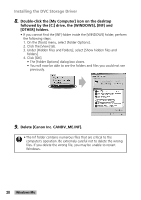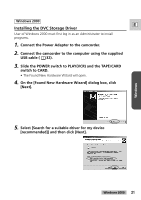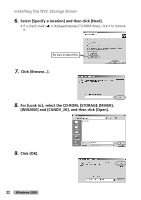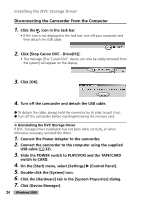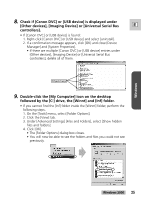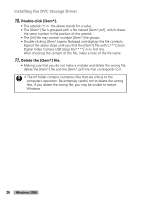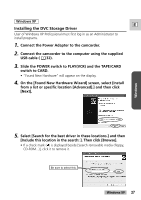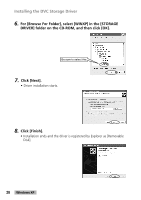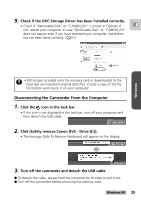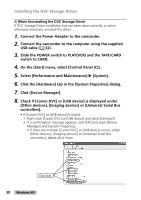Canon GL2 DIGITAL VIDEO SOLUTION DISK Ver.3 Software Instruction Manual - Page 25
followed by the [C:] drive, the [Winnt] and [Inf] folder.
 |
View all Canon GL2 manuals
Add to My Manuals
Save this manual to your list of manuals |
Page 25 highlights
8. Check if [Canon DVC] or [USB device] is displayed under [Other devices], [Imaging Device] or [Universal Serial Bus E controllers]. • If [Canon DVC] or [USB device] is found: 1. Right-click [Canon DVC] or [USB device] and select [uninstall]. 2. If a confirmation message appears, click [OK] and close [Device Manager] and [System Properties]. • If there are multiple [Canon DVC] or [USB device] entries under [Other devices], [Imaging Device] or [Universal Serial Bus controllers], delete all of them. Check here 9. Double-click the [My Computer] icon on the desktop followed by the [C:] drive, the [Winnt] and [Inf] folder. • If you cannot find the [Inf] folder inside the [Winnt] folder, perform the following steps. 1. On the [Tools] menu, select [Folder Options]. 2. Click the [View] tab. 3. Under [Advanced Settings] [Files and Folders], select [Show hidden files and folders]. 4. Click [OK]. • The [Folder Options] dialog box closes. • You will now be able to see the folders and files you could not see previously. Windows Windows 2000 25