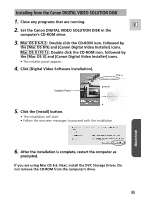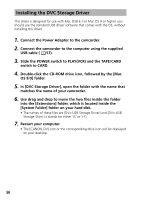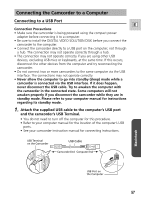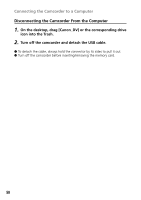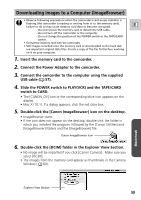Canon GL2 DIGITAL VIDEO SOLUTION DISK Ver.3 Software Instruction Manual - Page 60
The ImageBrowser Camera Window
 |
View all Canon GL2 manuals
Add to My Manuals
Save this manual to your list of manuals |
Page 60 highlights
Downloading Images to a Computer (ImageBrowser) The ImageBrowser Camera Window The Camera Window opens when a connection to a camcorder is initiated. Still images will be displayed as thumbnail (small) images. Buttons are activated when a still image is selected. Thumbnail The image is displayed reduced in size. Delete Button Delete selected images. Download Button Load the selected images onto the computer ( 62). Upload Button Copy images from the computer onto the memory card ( 70). Print Layout Button Select the printing method: Layout or Index. Notes: About the other buttons • [SELECT]: Selects or deselects all images. • [ROTATE]: Rotates the image (90 degrees counterclockwise/90 degrees clockwise/180 degrees). • [IMAGE INFO]: Displays the number of pixels and file size of the selected image. • You cannot use the [SETUP OPTIONS] and [CONNECT CAMERA] functions. • [SLIDE/DPOF]: - The SLIDE function (selecting a still image to be included in the slide show) cannot be used. - The DPOF index print and date/file name settings are not supported by the camcorder. Therefore, setting or erasing a print mark on the camcorder will cancel the index print and date/file name setting. - The [DPOF] setting in the ImageBrowser allows marking up to 998 still images for printing. Mac OS X (10.1): Be careful when erasing images in the ImageBrowser Camera Window. Even images you protected with the camcorder will be 60 erased permanently.