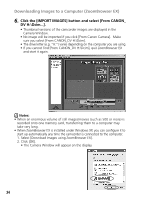Canon GL2 DIGITAL VIDEO SOLUTION DISK Ver.3 Software Instruction Manual - Page 39
ZoomBrowser EX Features
 |
View all Canon GL2 manuals
Add to My Manuals
Save this manual to your list of manuals |
Page 39 highlights
ZoomBrowser EX Features This topic introduces additional, convenient ZoomBrowser EX features (Zoom E Mode/Scroll Mode/Registering a Folder as an Image Folder/Refreshing a Folder). Using the ZoomBrowser EX Buttons The bottom of the ZoomBrowser EX window contains the buttons that control various functions. This topic describes four of those buttons that are particularly convenient. Windows Scroll Mode Button Refresh Button Switches to and from Updates the folder contents. the scroll mode. Zoom Mode Button Switches to and from the zoom mode. Register Image Folder Button Registers the selected folder as an Image Folder. Switching the Display Mode You can change between the Zoom and Scroll modes to suit your purposes when images are displayed in the Browser Display Area. Scroll Bar The images inside the sub-folders also display. The images inside the sub-folders do not display. ■ Zoom Mode When you create a folder within a folder, use this mode to display all the images inside the sub-folder too. ■ Scroll Mode Use this mode to just display the images within one folder. When there are more images than can fit in the Browser Display Area, scroll bars appear on the right of the Browser Display Area. The sub-folders only appear as folder icons in this mode. 39