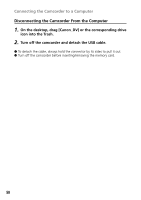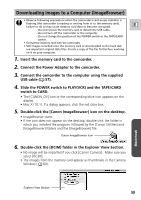Canon GL2 DIGITAL VIDEO SOLUTION DISK Ver.3 Software Instruction Manual - Page 63
Select images in the Camera Window and click the, DOWNLOAD] button.
 |
View all Canon GL2 manuals
Add to My Manuals
Save this manual to your list of manuals |
Page 63 highlights
4. Select images in the Camera Window and click the [DOWNLOAD] button. E • Click a thumbnail to select it or press [Shift] and click to select multiple thumbnails. The color of the frame(s) around the thumbnail(s) you selected will change to blue. • Downloaded images are saved to the computer and appear in the Browser area. Thumbnail Macintosh Browser area Explorer View Section To disconnect the camcorder, click the close box (Mac OS 8.6-9.2) or the red close box (Mac OS X (10.1)) at the upper left of the Camera Window. The Camera Window will close. 63

63
E
Macintosh
4.
Select images in the Camera Window and click the
[DOWNLOAD] button.
• Click a thumbnail to select it or press [Shift] and click to select multiple
thumbnails. The color of the frame(s) around the thumbnail(s) you
selected will change to blue.
• Downloaded images are saved to the computer and appear in the
Browser area.
Thumbnail
Explorer View Section
Browser area
To disconnect the camcorder, click the close box (Mac OS 8.6-9.2) or the red
close box (Mac OS X (10.1)) at the upper left of the Camera Window. The
Camera Window will close.