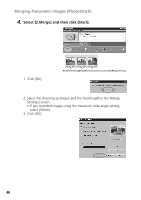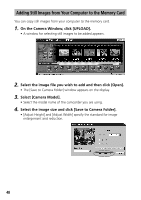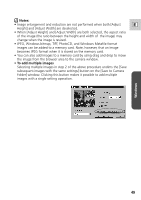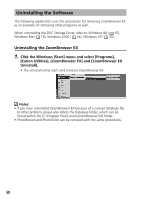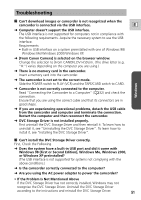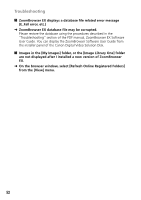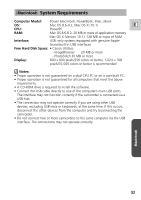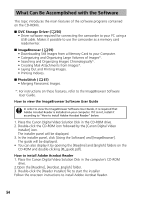Canon GL2 DIGITAL VIDEO SOLUTION DISK Ver.3 Software Instruction Manual - Page 49
Notes, To add multiple images
 |
View all Canon GL2 manuals
Add to My Manuals
Save this manual to your list of manuals |
Page 49 highlights
Notes: • Image enlargement and reduction are not performed when both [Adjust E Height] and [Adjust Width] are deselected. • When [Adjust Height] and [Adjust Width] are both selected, the aspect ratio of the image (the ratio between the height and width of the image) may change when the image is resized. • JPEG, Windows bitmap, TIFF, PhotoCD, and Windows Metafile format images can be added to a memory card. Note, however, that an image becomes JPEG format when it is stored on the memory card. • You can also add images to a memory card by using drag and drop to move the image from the browser area to the camera window. • To add multiple images Selecting multiple images in step 2 of the above procedure undims the [Save subsequent images with the same settings] button on the [Save to Camera Folder] window. Clicking this button makes it possible to add multiple images with a single setting operation. Windows 49