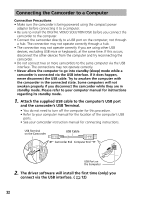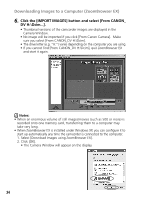Canon GL2 DIGITAL VIDEO SOLUTION DISK Ver.3 Software Instruction Manual - Page 37
Downloading and Saving Images from the Camcorder
 |
View all Canon GL2 manuals
Add to My Manuals
Save this manual to your list of manuals |
Page 37 highlights
Windows Downloading and Saving Images from the Camcorder E 1. Create a new folder for saving images from the memory card in the camcorder. • In the Tree View area, right-click the [Image Library One] folder, select [New Folder] from the pop-up menu and input a folder name. In this example, we will input "Travel." Click the [OK] button. Tree View Area 2. Click the new folder in the Tree View area. 3. Select the images you wish to download from the Camera Window and click the [Download] button. • Click on thumbnails to select them. The color of the frame(s) around the thumbnail(s) you selected will change to be blue. • To select multiple images, hold down the Shift key or Ctrl key while clicking. • Downloaded images are saved to the computer disk and appear in the Browser Display Area. Thumbnail 37