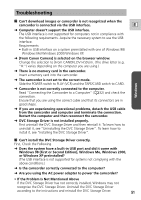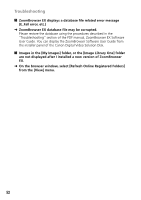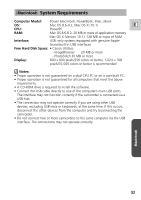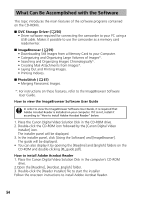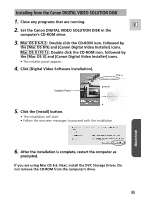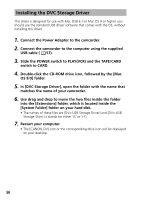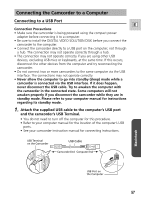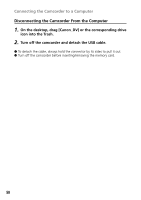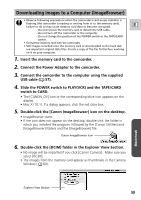Canon GL2 DIGITAL VIDEO SOLUTION DISK Ver.3 Software Instruction Manual - Page 56
OS 8/9] folder.
 |
View all Canon GL2 manuals
Add to My Manuals
Save this manual to your list of manuals |
Page 56 highlights
Installing the DVC Storage Driver This driver is designed for use with Mac OS8.6. For Mac OS 9 or higher, you should use the standard USB driver software that comes with the OS, without installing this driver. 1. Connect the Power Adapter to the camcorder. 2. Connect the camcorder to the computer using the supplied USB cable ( 57). 3. Slide the POWER switch to PLAY(VCR) and the TAPE/CARD switch to CARD. 4. Double-click the CD-ROM drive icon, followed by the [Mac OS 8/9] folder. 5. In [DVC Storage Driver], open the folder with the name that matches the name of your camcorder. 6. Use drag and drop to move the two files inside the folder into the [Extensions] folder, which is located inside the [System Folder] folder on your hard disk. • The names of these files are [DV×-USB Storage Driver] and [DV×-USB Storage Shim] (× stands for either 'G' or 'H'). 7. Restart your computer. • The [CANON_DV] icon or the corresponding drive icon will be displayed on your desktop. 56