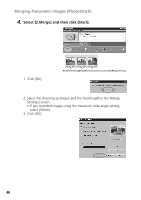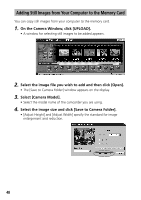Canon GL2 DIGITAL VIDEO SOLUTION DISK Ver.3 Software Instruction Manual - Page 43
Click [OK] to start printing. - user manual
 |
View all Canon GL2 manuals
Add to My Manuals
Save this manual to your list of manuals |
Page 43 highlights
Windows 7. Click [OK] to start printing. E Notes: • When you select the "Artwork/Layout album" option, you can resize or reposition images freely for printing. The other print modes allow you to do such things as tile the images for printing or arrange them for printing on Canon perforated paper. For more details, please refer to the PDF manual, "ZoomBrowser EX Software User Guide" ( 9). • When you click the [Print] button and select [Index] from the displayed menu, the Print Index dialog appears. Set the desired thumbnail size and paper size, then click [Print] to start printing the index. 43

43
Windows
E
7.
Click [OK] to start printing.
Notes:
• When you select the “Artwork/Layout album” option, you can resize or
reposition images freely for printing. The other print modes allow you to do
such things as tile the images for printing or arrange them for printing on
Canon perforated paper. For more details, please refer to the PDF manual,
“ZoomBrowser EX Software User Guide” (
9).
• When you click the [Print] button and select [Index] from the displayed
menu, the Print Index dialog appears. Set the desired thumbnail size and
paper size, then click [Print] to start printing the index.