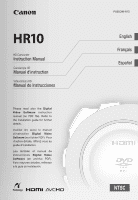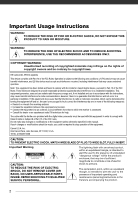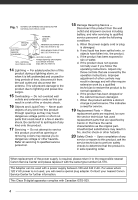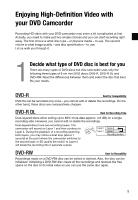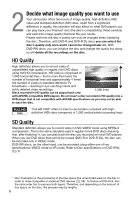Canon HR10 User Manual - Page 5
Enjoying High-Definition Video with, your DVD Camcorder - compatible media
 |
UPC - 013803079555
View all Canon HR10 manuals
Add to My Manuals
Save this manual to your list of manuals |
Page 5 highlights
Enjoying High-Definition Video with your DVD Camcorder Recording HD video with your DVD camcorder may seem a bit complicated at first. Actually, you need to make just two simple choices and you can start recording right away. The first choice is what disc type - or physical media - to use. The second choice is what image quality - and disc specification - to use. Let us walk you through it. 1 Decide what type of DVD disc is best for you There are many types of DVD discs but this camcorder uses only the following three types of 8 cm mini DVD discs: DVD-R, DVD-R DL and DVD-RW. Read the differences between them and select the disc that best fits your needs. DVD-R Best for Compatibility DVD-Rs can be recorded only once - you cannot edit or delete the recordings. On the other hand, these discs are comparatively cheaper. DVD-R DL Best for Recording Time Dual-layered discs allow writing up to 80% more data (approx. 2.6 GB) on a single recording side. However, you cannot edit or delete the recordings. Dual-layered discs have two recording layers. The camcorder will record on Layer 1 and then continue to Layer 2. During the playback of a recording spanning both layers, you may notice a brief stop (about 1 second) at the point where the camcorder switches to the second layer. In SD quality the switch to Layer 2 will break the recording into 2 separate scenes. Layer 2 Layer 1 Scene 2 Scene 1 Recording surface DVD-RW Best for Reusability Recordings made on a DVD-RW disc can be edited or deleted. Also, the disc can be initialized. Initializing a DVD-RW disc clears all the recordings and restores the free space on the disc to its initial value so you can use the same disc again. 5