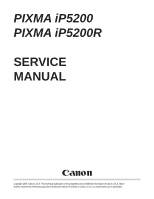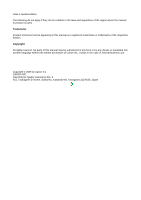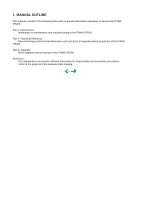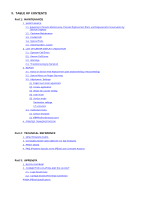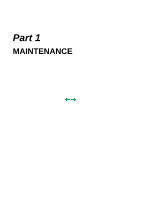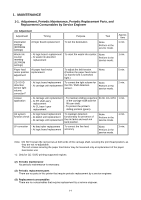Canon PIXMA iP5200 Service Manual
Canon PIXMA iP5200 Manual
 |
View all Canon PIXMA iP5200 manuals
Add to My Manuals
Save this manual to your list of manuals |
Canon PIXMA iP5200 manual content summary:
- Canon PIXMA iP5200 | Service Manual - Page 1
PIXMA iP5200 PIXMA iP5200R SERVICE MANUAL Canon Copyright 2005, Canon U.S.A. This technical publication is the proprietary and confidential information of Canon U.S.A. which shall be retained for reference purposes by Authorized Service Facilities of Canon U.S.A. Its unauthorized use is prohibited. - Canon PIXMA iP5200 | Service Manual - Page 2
All rights reserved. No parts of this manual may be reproduced in any form or by any means or translated into another language without the written permission of Canon Inc., except in the case of internal business use. Copyright © 2005 by Canon Inc. CANON INC. Inkjet Device Quality Assurance Div - Canon PIXMA iP5200 | Service Manual - Page 3
I. MANUAL OUTLINE This manual consists of the following three parts to provide information necessary to service the PIXMA iP5200: Part 1: Maintenance Information on maintenance and troubleshooting of the PIXMA iP5200 Part 2: Technical Reference New technology and technical information such as FAQ's - Canon PIXMA iP5200 | Service Manual - Page 4
TECHNOLOGIES 2. CLEANING MODE AND AMOUNT OF INK PURGED 3. PRINT MODE 4. FAQ (Problems Specific to the iP5200 and Corrective Actions) Part 3: APPENDIX 1. BLOCK DIAGRAM 2. CONNECTOR LOCATION AND PIN LAYOUT 2-1. Logic Board Ass'y 2-2. Carriage Board (Print Head Connector) PIXMA iP5200 Specifications - Canon PIXMA iP5200 | Service Manual - Page 5
Part 1 MAINTENANCE - Canon PIXMA iP5200 | Service Manual - Page 6
motor unit. *1: Only for CD / DVD printing supported regions. (2) Periodic maintenance No periodic maintenance is necessary. (3) Periodic replacement parts There are no parts in this printer that require periodic replacement by a service engineer. (4) Replacement consumables There are no consumables - Canon PIXMA iP5200 | Service Manual - Page 7
improved by print head cleaning. To improve nozzle conditions. Ink tank replacement Paper feed roller cleaning When an ink tank becomes empty. ("No ink error" via the computer, or ink tank LED flashing fast in red) When necessary ----- To clean the paper feed rollers. Tool - Printer buttons - Canon PIXMA iP5200 | Service Manual - Page 8
: When printing the Canon standard pattern on 4" x 6" Photo Paper Plus Glossy in borderless printing, with the default settings in the Windows XP driver, using Windows XP Photo Printing Wizard. The print yield in the table above is an average value measured in continuous printing, using the ink tank - Canon PIXMA iP5200 | Service Manual - Page 9
immediately after it is unsealed, until the ink is out. Ink yield may vary depending on texts and photos printed, application software, print mode, and type of paper used. 1-4. the right of the carriage after the printer is turned on, the access cover is opened, and the carriage moves to the center - Canon PIXMA iP5200 | Service Manual - Page 10
/Cancel button will exit the error without ink tank replacement, however, ink may run out during printing. Install the applicable ink tank(s) properly, and confirm that the LED's of all the ink tanks light red. 5 times The print head is not installed , Install the print head properly. or it is not - Canon PIXMA iP5200 | Service Manual - Page 11
the Resume/Cancel button will The service call exit the error, and enable printing. error, indicating the waste ink absorber is full, is likely to occur soon. Remove the cable between the camera and the printer. 10 times Automatic duplex printing cannot be performed. [1310] The size - Canon PIXMA iP5200 | Service Manual - Page 12
for models not supporting CD / DVD printing 2-2. Service Call Errors (by Cyclic Blinking in Orange (Alarm LED) and Green (Power LED), or Alarm LED Lit in Orange) Cycles of blinking in orange (Alarm LED) and green (Power Error [Error code] Solution (Replacement of listed parts, which are likely - Canon PIXMA iP5200 | Service Manual - Page 13
(QM2-2733)*1 5 times 6 times 7 times 8 times ASF (cam) sensor error [5700] Internal temperature error [5400] Waste ink absorber full [5B00] - Sheet feed unit (QM2-2278) - Logic board ass'y (QM2-2733)*1 - Ink absorber kit (QY5-0152) Print head temperature rise - Print head (QY6-0059) error [5200 - Canon PIXMA iP5200 | Service Manual - Page 14
absorber kit (QY5-0152) when replacing the logic board ass'y. [See Section 3-3. Adjustment / Settings, (5) Service mode, for details.] 2-3. Warnings Printer (no LED indications): Displayed warning Low ink Print head temperature rise Remarks - Status monitor indication. - The ink tank lamp flashes - Canon PIXMA iP5200 | Service Manual - Page 15
cotton swab or cloth, or clean the ASF sub-rollers. Replace the - ink tank, or - print head*2. Unsatisfactory Color hue is incorrect. print quality Replace the - ink tank, or - print head*2, or perform print head alignment. Printing is incorrect. No ejection of black ink. Replace the logic board - Canon PIXMA iP5200 | Service Manual - Page 16
the ink absorber kit (QY5-0152) when replacing the logic board ass'y. [See Section 3-3. Adjustment / Settings, (5) Service mode, for details.] *2: Replace the print head only after the print head deep cleaning is performed 2 times, and when the problem persists. To the top - Canon PIXMA iP5200 | Service Manual - Page 17
5. Check the ink system print or EEPROM function. information print). If the [See 3-3. Adjustment / waste ink amount is 7% Settings, (5) Service or more, also replace the mode, for details of 1 to 5] ink absorber kit when replacing the logic board 6. Perform the print head ass'y. alignment - Canon PIXMA iP5200 | Service Manual - Page 18
. on Repair Servicing, (3) Printer unit and bottom case unit assembly.] Platen unit QM2-2248 After replacement: 1. Check the ink system function. [See 3-3. Adjustment / Settings, (5) Service mode.] - Service test print PR lift shaft ass'y QL2-0936 CL INPUT GEAR QC1-6213 Timing slit strip film - Canon PIXMA iP5200 | Service Manual - Page 19
damage. - Protect electrical parts from damage due to static electricity. - Before removing a unit, after removing the power cord, allow the printer to sit for approx. 1 minute (for capacitor discharging to protect the logic board ass'y from damages). - Do not touch the timing slit strip film and - Canon PIXMA iP5200 | Service Manual - Page 20
3-2. Special Notes on Repair Servicing (1) External cover removal (I) With your fingers at the points indicated by the blue circle, raise and slide the left and right side covers to remove them. (II) Release the 2 hooks on the rear side of the printer (indicated by the blue circles). (III) Slide the - Canon PIXMA iP5200 | Service Manual - Page 21
circle, and lift the upper case to remove it. Note: In removing or re-assembling the upper case, make sure not to damage the ink tank sensor and ink tank sensor cover. Left side Right side (2) Flexible cable and harness wiring, connection Be careful of wiring of the flexible cables and harness - Canon PIXMA iP5200 | Service Manual - Page 22
Top view Rear view (I) Logic board ass'y wiring (1 of 2) Logic board ass'y wiring (2 of 2)........Viewed from a different angle 1-17 - Canon PIXMA iP5200 | Service Manual - Page 23
QC1-6460), fix the waste ink tube to the printer chassis and waste ink tube holder with tape (at 2 locations). If the tube is pinched and blocked, proper purging is prevented, resulting in ink leakage or strange noise. (No specific tape is specified. In the sample photo below, (1) is the orange tape - Canon PIXMA iP5200 | Service Manual - Page 24
securing the waste ink tube with tape, be careful not to damage the tube in installing the printer unit chassis in the bottom case unit. With the units assembled, the tube conditions are not visible. To confirm the tube is free from damage, perform the manual purging 3 or 4 times, and confirm that - Canon PIXMA iP5200 | Service Manual - Page 25
To the top 1-20 - Canon PIXMA iP5200 | Service Manual - Page 26
stretched (in the direction indicated by the blue arrow in the figure below). 2) After replacement, be sure to perform the service test print, and confirm that no strange noise or faulty print operation (due to dislocation of the belt or gear, or out-of-phase motor, etc.) occurs. Note: The red - Canon PIXMA iP5200 | Service Manual - Page 27
2) CL base / CL gear 1-22 - Canon PIXMA iP5200 | Service Manual - Page 28
3) PR shaft / LF roller bushing To the top 1-23 - Canon PIXMA iP5200 | Service Manual - Page 29
Service mode, for details.] (4) User mode Function Procedures Print head manual cleaning - Cleaning both black and color: See "Standalone printer operation" below. - Cleaning black or color separately, or both black and color: Perform from the printer driver Maintenance tab. Print head deep - Canon PIXMA iP5200 | Service Manual - Page 30
Power LED blinking Operation 1 time Print head manual cleaning Remarks 2 times 3 times Nozzle check pattern printing Paper feed roller cleaning Set ink counter - CD / DVD correction value If the waste ink amount is 7% or more, replace the ink absorber kit. Destination settings See "Service - Canon PIXMA iP5200 | Service Manual - Page 31
specified number of time(s) to select the destination. For detail, see "Destination settings procedures" below. Green (Power) Print head deep cleaning (Cleaning of both black and color) Orange (Alarm) LF correction Green (Power) CD / DVD check pattern print Not used in servicing. Orange (Alarm - Canon PIXMA iP5200 | Service Manual - Page 32
Supported 6 times Green (Power) Asia Supported 7 times Orange (Alarm) China Supported 8 times Green (Power) Taiwan Supported 9 times Orange (Alarm) Return to the Destination setting mode Note: After setting the destination, confirm the model name and destination in service test print - Canon PIXMA iP5200 | Service Manual - Page 33
5 times or more, then the Power button is pressed, the printer returns to the service mode menu selection. 2) The LF correction pattern for the selected paper is printed. LF correction pattern print sample: 3) In the printout, select the Pattern No. in which streaks or lines (white or black) are - Canon PIXMA iP5200 | Service Manual - Page 34
is pressed, the Alarm and Power LEDs light alternately, alarm in orange and Power in green. - If the Resume/Cancel button is pressed 3 times or more, then the Power button is pressed, the printer returns to the service mode menu selection. NG : streaks or lines (white or black) 4) The LF correction - Canon PIXMA iP5200 | Service Manual - Page 35
service test print (sample below), confirm the EEPROM information as shown below. (The information is given in the upper portion of the printout.) iP5200: Model name US: Destination Vx.xx: ROM version USB (xxxxxx): USB serial number FA = xx xx xx: Reserved for plant use D = xxx.x: Waste ink amount - Canon PIXMA iP5200 | Service Manual - Page 36
to read EEPROM information print> Print sample: iP5200 US V1.01 IF(USB2=1) D=004.5 ST=2005/05/27-18:30 ER(ER0=1000 ER1=5100) LPT=2005/07/07-09:09 PC(M=002 R= - Canon PIXMA iP5200 | Service Manual - Page 37
date 7. Operator call/service call error record 8. Last printing time 9. Purging count (manual/deep cleaning/timer/dot count/ink tank replacement) 10. Cleaning time (BK/CL) 11. Print head replacement count 12. Ink tank replacement count (PBK/BK/Y/M/C) 13. Ink status (PBK/BK/Y/M/C) 14. Power-on count - Canon PIXMA iP5200 | Service Manual - Page 38
, U-turn back side)*1 33. Print head temperature (BK/CL) 34. Inside temperature 35. Line inspection information *1: not used for servicing HDEEPROM 36. Version 37. Serial number 38. Lot number 39. Print head ID 40. Ink ejection level (PBK, BK, Y, M, M2, C, C2) To the top - Canon PIXMA iP5200 | Service Manual - Page 39
describes the procedures for transporting the printer for returning after repair, etc. 1) In the service mode, press the Power button to finish the mode, and confirm that the paper lifting plate of the sheet feeder unit is raised. 2) Keep the print head and ink tanks installed in the carriage. [See - Canon PIXMA iP5200 | Service Manual - Page 40
Part 2 TECHNICAL REFERENCE - Canon PIXMA iP5200 | Service Manual - Page 41
CLI-8 series) The PIXMA iP5200 utilizes a high-density print head through the FINE technologies, supporting 1 pl ultra-small ink droplets, to achieve the 9,600 dpi super-photo print quality. It is the premium photo printer offering high-speed and high quality premium photo printing with multi-paper - Canon PIXMA iP5200 | Service Manual - Page 42
, or ink clogging, print head cleaning is performed before the start of printing (when the cleaning flag is on), except in the following cases: - Cleaning on arrival: Performed when the access cover is closed. - Manual cleaning / deep cleaning: Performed manually. Black: Pigment - Canon PIXMA iP5200 | Service Manual - Page 43
All in sequence) When an ink tank is replaced (without the print head removal or reinstallation) 0.38 (Black) 1.06 (Color) Manual cleaning - Via the operation panel (All at the (Black/Color/All at same time only) the same time) - Via the printer driver (Selectable from Black, Color, or All at the - Canon PIXMA iP5200 | Service Manual - Page 44
tanks is replaced, Color cleaning is performed. Both the black and color ink tanks are replaced, All-at-the-same-time cleaning is performed. To the top 2-4 - Canon PIXMA iP5200 | Service Manual - Page 45
3. PRINT MODE 3-1. Resolution (1) Normal color printing 2) Grayscale printing (3) Borderless printing 2-5 - Canon PIXMA iP5200 | Service Manual - Page 46
(4) Duplex printing (5) Camera Direct printing 2-6 To the top - Canon PIXMA iP5200 | Service Manual - Page 47
Problems Specific to the iP5200 and Corrective Actions) No. * Function Phenomenon Condition Cause Corrective action Possible call or complaint Skewed paper - Paper feeding Due to its Change the - Paper feeds feeding from the mechanism, paper feeding at an angle. 1 B Print mm time. - Canon PIXMA iP5200 | Service Manual - Page 48
side of ink mist may duplex printing, paper gets accumulate, and manually smeared. smearing paper. print each side of - Even after paper. Bottom plate cleaning Cleaning by was user: performed, 1. Perform Bottom plate cleaning (from the printer driver) up to 3 times*1. and the - Canon PIXMA iP5200 | Service Manual - Page 49
of paper in the auto sheet feeder, manually print each side of paper. - Paper is scratched. - Marks appear on printed paper. - PP-101D, PP- When C Print results The printer has Due to ink mist Clean the ASF been used for a attached to the sub-rollers (see long period of time ASF - Canon PIXMA iP5200 | Service Manual - Page 50
environment paper ejection - Perform manual paper rollers, or due to print head inaccuracy of the alignment. print head alignment *1: Change the paper in each Bottom plate cleaning. The cleaning can end when paper does not get any soiling. *2: Locations to clean in servicing when soiling on paper - Canon PIXMA iP5200 | Service Manual - Page 51
ASF cover, as shown below. 4) Press and hold the Resume/Cancel button until the Power LED blinks 3 times, then release the button to perform the paper feed roller cleaning. See "Stand alone printer operation," for details. * Occurrence level: A: The symptom is likely to occur frequently. (Caution - Canon PIXMA iP5200 | Service Manual - Page 52
usage. C: The symptom is unlikely to be recognized by the user, and no practical issues are assumed. To the top 2-12 - Canon PIXMA iP5200 | Service Manual - Page 53
Part 3 APPENDIX - Canon PIXMA iP5200 | Service Manual - Page 54
Standby Approx. 0.8W Approx. 0.8W Power-off Approx. 0.4W Approx. 0.4W Printer: With the paper support and output tray retracted: Approx. 444 (W) x 309 (D) x 160 (H )mm Approx. 17.7 (W) x 12.3 (D) x 6.4 (H) inches Approx. 7.3kg, not including print head and optional units Electromagnetic radiance - Canon PIXMA iP5200 | Service Manual - Page 55
cyan, magenta), 5pl (black, yellow) Pigment-based black, Dye-based black, cyan, magenta, yellow PGI-5BK (pigment-based), CLI-8BK/C/M/Y (dye-based) Print head, approx. 60g As a service part (not including ink tanks) QY6-0061-000 Model Destination PIXMA iP5200 Overseas models - Canon PIXMA iP5200 | Service Manual - Page 56
PIXMA iP5200R REFERENCE MANUAL This reference manual describes differences from the base model, PIXMA iP5200. When referring to the PIXMA iP5200 Service Manual, Service Parts Number in it may be different from PIXMA iP5200 model. Please refer to the PIXUS iP5200R/PIXMA iP5200R Parts Catalog (QY8- - Canon PIXMA iP5200 | Service Manual - Page 57
, or Lit in Orange) 2.4 Troubleshooting by Symptom 3. REPAIR 3.1 Notes on Service Part Replacement 3.2 Special Notes on Repair Servicing 3.4 Verification Items (3) Network setting information (NIC EEPROM information) Print Part 3: APPENDIX 8 1. BLOCK DIAGRAM 8 2. PIXMA iP5200R SPECIFICATION 2 - Canon PIXMA iP5200 | Service Manual - Page 58
To confirm operations Tool None. Approx. time 1 min. 2. LIST OF ERROR DISPLAY / INDICATION 2.2 Service Call Errors (added to iP5200) Cyclic blinking in orange (Alarm LED) and green (Power LED) 18 times Error NIC BOARD error [6550] Solution (Replacement of listed parts, which are likely to be - Canon PIXMA iP5200 | Service Manual - Page 59
Install Application software, User's Guide, etc, are also re-installed. b. Custom Install The following items are selected as installation. - Printer driver - Network Setup - Canon IJ Network Tool 3.2 Special Notes on Repair Servicing (4) User mode (added to iP5200) Function Procedures - Canon PIXMA iP5200 | Service Manual - Page 60
3.4 Verification Items (3) Network setting information (NIC EEPROM information) print Canon iP5200R Network Congiguration Page Printer Firmware Version : iP5200R :1.02 Wireless LAN Standard Destination MAC Address : Enabled : IEEE 802.11g : 1B : xx-xx-xx-xx-xx-xx - Canon PIXMA iP5200 | Service Manual - Page 61
Print items Contents Settable values Default values Printer Firmware Version Wireless LAN Standard Destination MAC Address Network Type Printer on communication environment.] [Varies depending on the communicating devices.] Auto/Manual 0.0.0.0 255.255.255.255 0.0.0.0 255.255.255.255 0.0.0.0 255 - Canon PIXMA iP5200 | Service Manual - Page 62
10/100 Mbps When inactive, left blank Enabled/Disabled - - Mode IP Address Subnet Mask Default Gateway MAC left blank MAC address filtering setting IP address filtering setting Auto/Manual 0.0.0.0 - 255 Admin password setting Printing of device status When error occurs, error code is displayed. - Canon PIXMA iP5200 | Service Manual - Page 63
CN302 The parts other than NIC Board and /F board are same as iP5200. 2. PIXMA iP5200R SPECIFICATION (differences from iP5200) < Specifications > Interface Wireless LAN, wired LAN interface port (RJ-45) x1 USB 2.0 Hi-Speed x1 Printing speed* Color (4x6) (Wireless printing) Power consumption - Canon PIXMA iP5200 | Service Manual - Page 64
< Network specifications > Communication protocol Wired LAN Compliant standard Transmission speed Wireless LAN Compliant standard Used frequency band Channel Transmission system Transmission speed Communication distance Security Other Acquired standard TCP / IP, UPD IEEE802.3u (100BASE-TX) /

PIXMA iP5200
PIXMA iP5200R
SERVICE
MANUAL
Canon
Copyright 2005, Canon U.S.A. This technical publication is the proprietary and confidential information of Canon U.S.A. which
shall be retained for reference purposes by Authorized Service Facilities of Canon U.S.A. Its unauthorized use is prohibited.