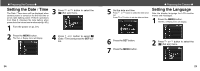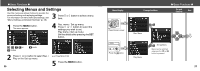Canon PowerShot A200 PowerShot A200/A100 Camera User Guide - Page 15
Using the LCD Monitor
 |
View all Canon PowerShot A200 manuals
Add to My Manuals
Save this manual to your list of manuals |
Page 15 highlights
● Basic Functions ● Replay Mode The power will automatically shut off approximately 5 minutes after the last function is accessed. While Connected to a Printer (optional) The power will automatically shut off approximately 5 minutes after the last camera function is accessed or printer ceases to print an image. While Connected to a Computer A warning message will appear on the computer screen approximately 5 minutes after the last function is accessed. The power will automatically shut off approximately 1 minute later if no functions are accessed. • The power save function will not activate while the camera is in auto play mode (p. 63). • The camera's settings can be changed to turn off the power save function (p. 90). • The LCD monitor will go off in approximately 3 minutes if there are no operations performed within that time when the LCD monitor is on, even if the power save function is [Off]. Pressing any button turns the LCD monitor on again. To return from power save function Shooting Mode Slide the lever of lens cover down. 28 Replay Mode / While Connecting to a Printer / Computer Press the button. Switching between Shooting/Replay You can quickly switch between the Shooting and Replay modes. Images can be replayed and erased immediately after shooting them. Images can also be shot immediately, while images are being replayed. Shooting Mode 1 Press the button to switch to Replay mode. Press the button again or press the shutter button halfway to return to the Shooting mode. Replay Mode 1 Open the lens cover or slide the lever of the lens cover down to switch to Shooting mode. Using the LCD Monitor Use the LCD monitor for shooting images, whilst checking images, for menu operations and replaying images. The image in the LCD monitor may darken when the monitor is used under sunlight or other strong lighting. This is not a defect. Shooting Mode The display changes as shown in the following diagram when the DISP button is pressed. LCD monitor display (no information view) LCD monitor display (information view) No LCD monitor display ● Basic Functions ● • The On / Off setting of the LCD monitor display mode is memorized when the camera is turned off. When the camera is turned on again it assumes the last mode. However, when the LCD monitor is turned on and the "Change the Batteries" message appears, the LCD monitor may not automatically turn on the next time the camera is started. • When the LCD monitor is set to On (no information display) or Off, shooting information appears for approximately 6 seconds when you take any of the following actions. - The power is turned on. - The SET, DISP, / / , , / or / button is pressed. - The camera settings are changed. - The Set up menu is closed. - When the shutter button is pressed and shooting is finished (only when LCD monitor is on). • Setting the Shooting mode to , or turns the LCD monitor on regardless of whether it is set to On or Off. 29