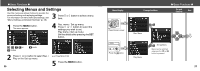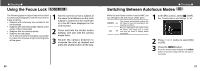Canon PowerShot A200 PowerShot A200/A100 Camera User Guide - Page 21
Shooting - manual
 |
View all Canon PowerShot A200 manuals
Add to My Manuals
Save this manual to your list of manuals |
Page 21 highlights
Shooting Selecting the Shooting Mode The following modes are available with this camera. Auto The camera automatically makes most of the settings for you. Manual You can manually adjust the exposure, white balance, and other settings before shooting. Stitch Assist For shooting panorama composition images Movie For shooting movies The details on settings for each mode are kept even if the shooting mode is changed. When the power is turned off, the settings are also retained for certain shooting modes, but not for others (p. 57). Selecting , , or 1 Open the lens cover to turn the power on. The shooting mode selected is the same as 40 when the camera was last turned off. 2 Press the SET button. 3 Press or button to select the shooting mode and press the SET button. Selecting 1 Whilst the lens cover is open, lower the lens cover lever to switch to movie mode. Lower the lens lever again to return to shooting still pictures. Changing the Resolution / Compression ● Shooting ● You can change the resolution and compression (excluding movies) settings to suit your purpose. Resolution The resolution gets higher in the order (Small), (Medium), (Large). Use a higher resolution if you want to make a large print. Use a lower resolution if you want to print on small objects like labels or to send images electronically or to fit more images on a CF card. Compression The compression gets higher in the order (Superfine), (Fine), (Normal). Select (Superfine) for a higher quality image or (Normal) if you want to put more images on a CF card. The (Fine) settings provide adequate quality for standard shots. Resolution PowerShot A200 PowerShot A100 (Large) 1600 × 1200 pixels 1280 × 960 pixels (Medium) 1024 × 768 pixels 1024 × 768 pixels (Small) 640 × 480 pixels 640 × 480 pixels Resolution 320 × 240 pixels 160 × 120 pixels Compression Superfine Fine Normal 41