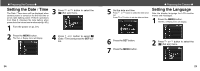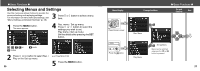Canon PowerShot A200 PowerShot A200/A100 Camera User Guide - Page 18
Using the Digital Zoom, Pressing the Shutter Button - review
 |
View all Canon PowerShot A200 manuals
Add to My Manuals
Save this manual to your list of manuals |
Page 18 highlights
● Basic Functions ● Pressing the Shutter Button You can press the shutter button all the way down or halfway. Pressing Halfway Automatically sets the exposure, focus and white balance. The camera beeps twice when settings are completed, then the upper indicator glows green (orange when the flash has been selected (p. 6). ) Pressing Fully The camera beeps once, and an image is shot. An upper green indicator light flashes while the image is being recorded to the CF card (p. 6). AF-assist Beam The AF-assist beam will sometimes emit when the shutter button is pressed halfway to assist focusing in certain conditions, i.e. dark conditions. The AF-assist beam can be turned off (p. 88). If animals are your subject, turn off the beam when shooting in the dark to avoid startling them (this may however, make it more difficult for the camera to focus). 34 Reviewing an Image Right After Shooting The images that have been shot will be displayed for approximately 3 seconds*, even when the shutter button is released right after the image has been taken. You can also check the image with the following steps. *The display time can be changed (p. 88). • Keeping the Shutter Button pressed. • Press the SET button while the image is dis- played in the LCD monitor. Press the shutter button halfway again to stop displaying it. You can erase the images while they are displayed (p.65). ● Basic Functions ● Using the Digital Zoom When the LCD monitor is on, you can digitally zoom in on a subject. Images can be zoomed up to 4 times (PowerShot A200), or 3.2 times (PowerShot A100). Adjust Zoom Button: The subject will be enlarged. Button: The subject will be reduced. The digital zoom can be set to [Off] (p. 88). The image will appear grainier as the image is digitally zoomed. Digital zoom is unavailable in some modes (p. 58). 35