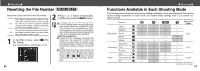Canon PowerShot A200 PowerShot A200/A100 Camera User Guide - Page 33
Erasing
 |
View all Canon PowerShot A200 manuals
Add to My Manuals
Save this manual to your list of manuals |
Page 33 highlights
● Replaying ● Protecting Images Use the protect feature to protect important images from accidental erasure. 1 In the [Play] Menu, select (Protect) and press the SET button. See "Selecting Menus and Settings" (p. 36). 2 Press or button to select the image you want to protect and press the SET button. The icon appears on the protected image. • To release the protection, press the SET button again. • You can make the selection of images easier by toggling between single replay and Index replay with the button. 3 Press the MENU button. Please note that even protected images are erased when a CF card is reformatted. Protected Icon 64 Erasing Remember that erased images cannot be recovered. Be careful to avoid accidental erasures. This function will not erase protected images (p. 64). Erasing Images Individually Erasing All Images 1 Press the or button to select the image you want to erase and press the button. 1 In the [Play] Menu, select (Erase all) and press the SET button. See "Selecting Menus and Settings" (p. 36). 2 Press the or button to select [Erase] and press the SET button. Select [Cancel] instead of [Erase] and press the SET button if you decide you do not want to erase the image. 2 Press or button to select [OK] and press the SET button. Select [Cancel] instead of [OK] and press the SET button if you decide you do not want to erase the images. 65