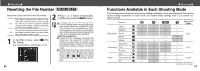Canon PowerShot A200 PowerShot A200/A100 Camera User Guide - Page 32
Auto Play, Rotating Images in the Display
 |
View all Canon PowerShot A200 manuals
Add to My Manuals
Save this manual to your list of manuals |
Page 32 highlights
● Replaying ● Rotating Images in the Display You can rotate an image by 90° or 270° clockwise in the LCD monitor. 0° (Original) 90° 270° 1 In the [Play] Menu, select (Rotate) and press the SET button. See "Selecting Menus and Settings" (p. 36). 2 Press or button to select the image to be rotated and press the SET button. Press the SET button to rotate the Image 90°, 270° and back to original orientation. 3 Press the MENU button. Movie images cannot be rotated. If an image has been rotated in the camera before being loaded onto a computer, the particular software in use will determine whether or not the rotation settings are retained. 62 Auto Play ● Replaying ● Use this feature to automatically replay all of the images in the CF card (Auto Play). The LCD monitor displays each image for approximately 3 seconds. 1 In the [Play] Menu, select (Auto Play) and press the SET button. See "Selecting Menus and Settings" (p. 36). Pausing and Resuming Auto Play You can pause Auto Play at any time by pressing the SET button. You can then restart it by pressing the SET button again. Stopping Auto Play To stop Auto Play, press the MENU button. Auto play starts. • As with the single image display mode, pressing the or button during auto play will advance through the images more rapidly. The display interval may vary for some images. Movie images play for the length of time that they were recorded. The power save function is disabled during Auto Play (p. 27). 63