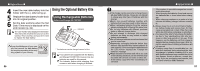Canon PowerShot A200 PowerShot A200/A100 Camera User Guide - Page 44
List of Menu Options and Messages - usb cable
 |
View all Canon PowerShot A200 manuals
Add to My Manuals
Save this manual to your list of manuals |
Page 44 highlights
● Downloading Images to a Computer ● 2 Press the button. The LCD monitor displays in replay mode. When the connection to the computer is complete, the LCD monitor turns off and the green indicator comes on. To disconnect the cable from the camera: Hold the cable connector firmly at both sides and pull it straight out. It is recommended to power the camera from a household power outlet with the optional AC Adapter Kit ACK 800 when connected to a computer (p. 99). If you disconnect the USB cable while the camera is on, the camera will automatically turn off. If you leave the camera unused for approximately 5 minutes while it is connected the computer, the computer screen displays a warning message. If you do not take any action within the next minute, the camera turns off. You can turn the camera back on by pressing the button. For more information about what to do after connecting your camera, please refer the Software Starter Guide. 86 List of Menu Options and Messages Rec. Menu (1/2) Item / Menu Screen Resolution (Still images) e.g. PowerShot A100 Resolution (Movies) Setting Content Sets the number of pixels used to record images to CF cards (p. 41). • L Large* PowerShot A200 (1600 × 1200 pixels) PowerShot A100 (1280 × 960 pixels) • M Medium (1024 × 768 pixels) • S Small (640 × 480 pixels) Item / Menu Screen Compression Set the resolution of the ISO Speed frames as they are recorded to the CF card (p. 41). (320 × 240 pixels)* (160 × 120 pixels) e.g. PowerShot A100 *Default settings Setting Content Sets the relative compression ratio used to record images to CF cards (p. 41). • Superfine • Fine* • Normal Sets the recording sensitivity (p. 55). (A200) • 50* • 100 • 200 • 400 • AUTO (A100) • 64* • 100 • 200 • 400 • AUTO 87