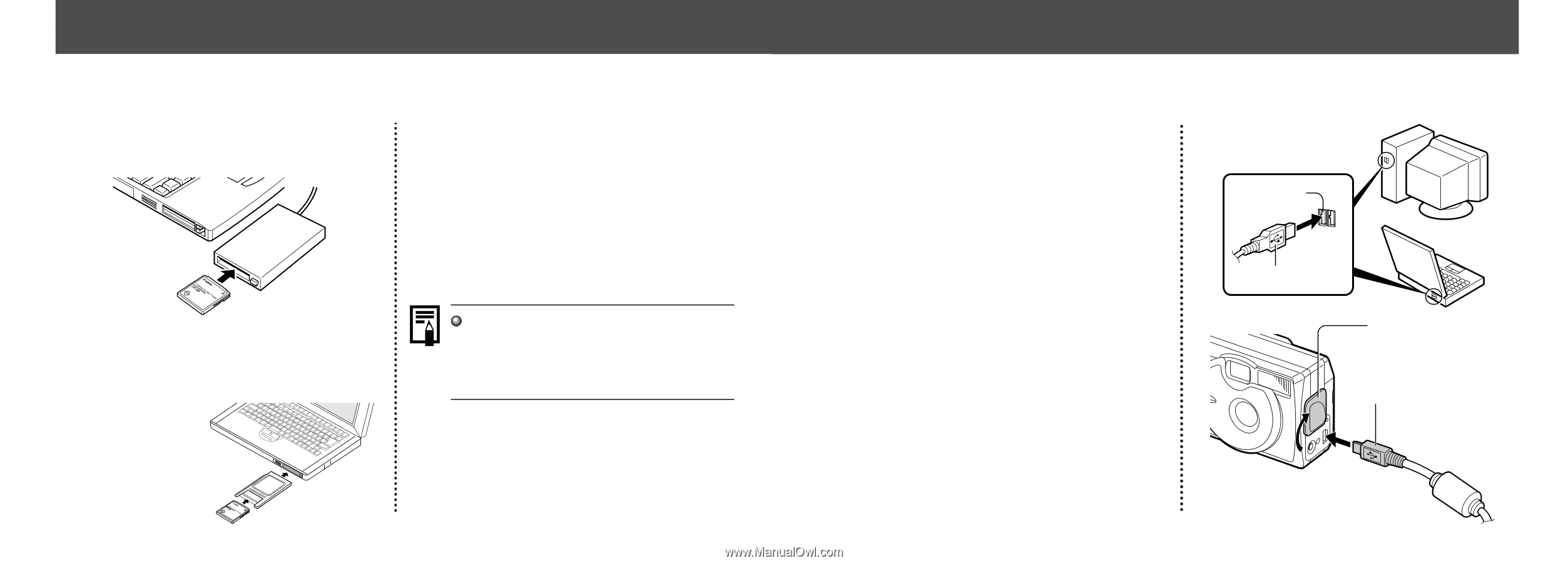Canon PowerShot A200 PowerShot A200/A100 Camera User Guide - Page 43
Downloading Images to a Computer - software download
 |
View all Canon PowerShot A200 manuals
Add to My Manuals
Save this manual to your list of manuals |
Page 43 highlights
Downloading Images to a Computer Downloading Directly from a CF Card 1 Eject the CF card from the camera and insert it into a CF card reader. 2 Double-click the icon of the drive connected with the CF card to open the drive. 3 Copy images from the card into a folder of your choice on the hard disk. The images are stored in the [xxx CANON] folders located in the [DCIM] folder (where xxx is a three-digit number from 100 to 998). • If you are using a PC card reader, first insert the CF card into a PC card adapter (optional), and then insert it into the computer's PC card reader. Some computers or PC card readers require the power to be off when the CF card or PC card adapter is inserted. Since this requirement varies between models, please consult the manual for your equipment. ● Downloading Images to a Computer ● Connecting the Camera to a Computer Via the USB Cable Installing the included software in advance allows you to download images automatically simply by connecting the camera to the computer with the included USB cable. 1 Connect the supplied USB interface cable to the computer's USB port and the camera's Digital terminal. • You do not need to turn off the computer or camera when making this connection. • Please refer to your computer manual for information regarding the location of the USB port. USB port USB cable 1.Open the terminal cover with your fingernail 2.Insert the connector until it clicks 84 85