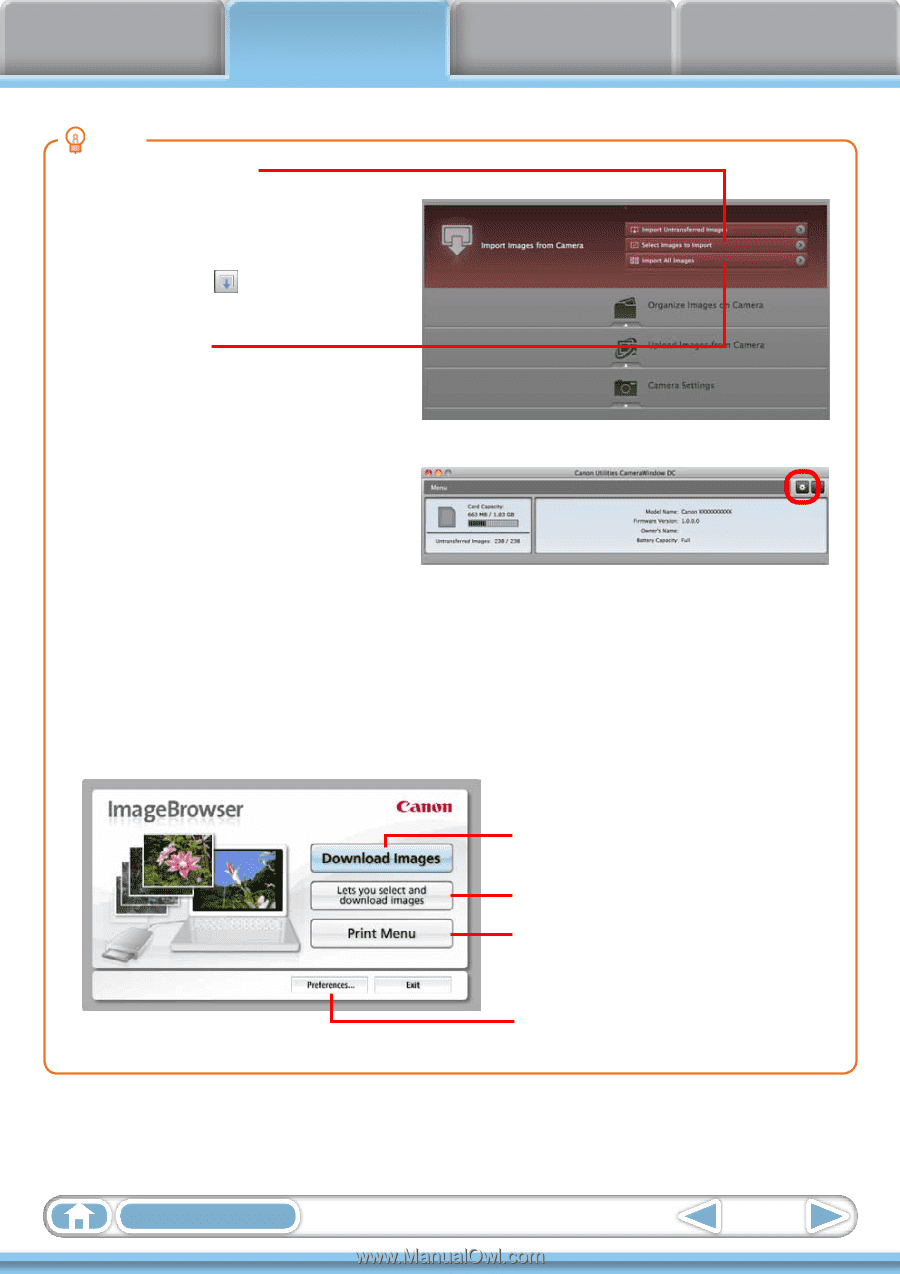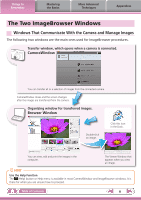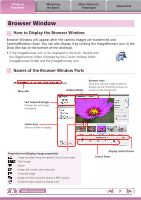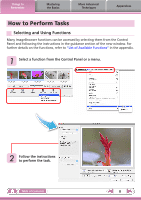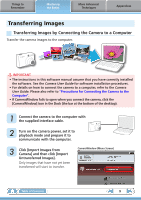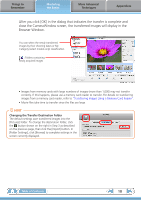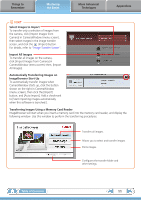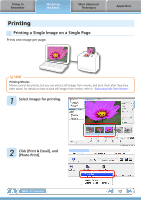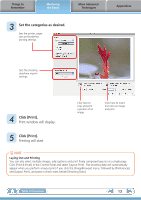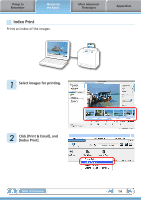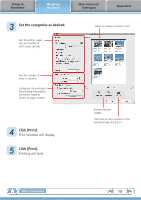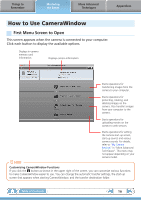Canon PowerShot A510 ImageBrowser 6.5 for Macintosh Instruction Manual - Page 11
Transferring Images Using a Memory Card Reader, Select Images to Import - use with windows 8 1
 |
View all Canon PowerShot A510 manuals
Add to My Manuals
Save this manual to your list of manuals |
Page 11 highlights
Things to Remember Mastering the Basics More Advanced Techniques Appendices HINT Select Images to Import To transfer only a selection of images from the camera, click [Import Images from Camera] in CameraWindow (menu screen), then select images in the image transfer screen, and click the (Import) button. For details, refer to "Image Transfer Screen". Import All Images To transfer all images on the camera, click [Import Images from Camera] in CameraWindow (menu screen) then, [Import All Images]. Automatically Transferring Images on ImageBrowser Start-Up To automatically transfer images when CameraWindow starts up, click the button shown on the right in CameraWindow (menu screen), then click the [Import] button, and [Auto Import]. Add a checkmark to [Start importing images automatically when this software is launched.]. Transferring Images Using a Memory Card Reader ImageBrowser will start when you insert a memory card into the memory card reader, and display the following window. Use this window to perform the transferring procedures. Transfers all images. Allows you to select and transfer images. Prints images. Configures the transfer folder and other settings. Table of Contents 11