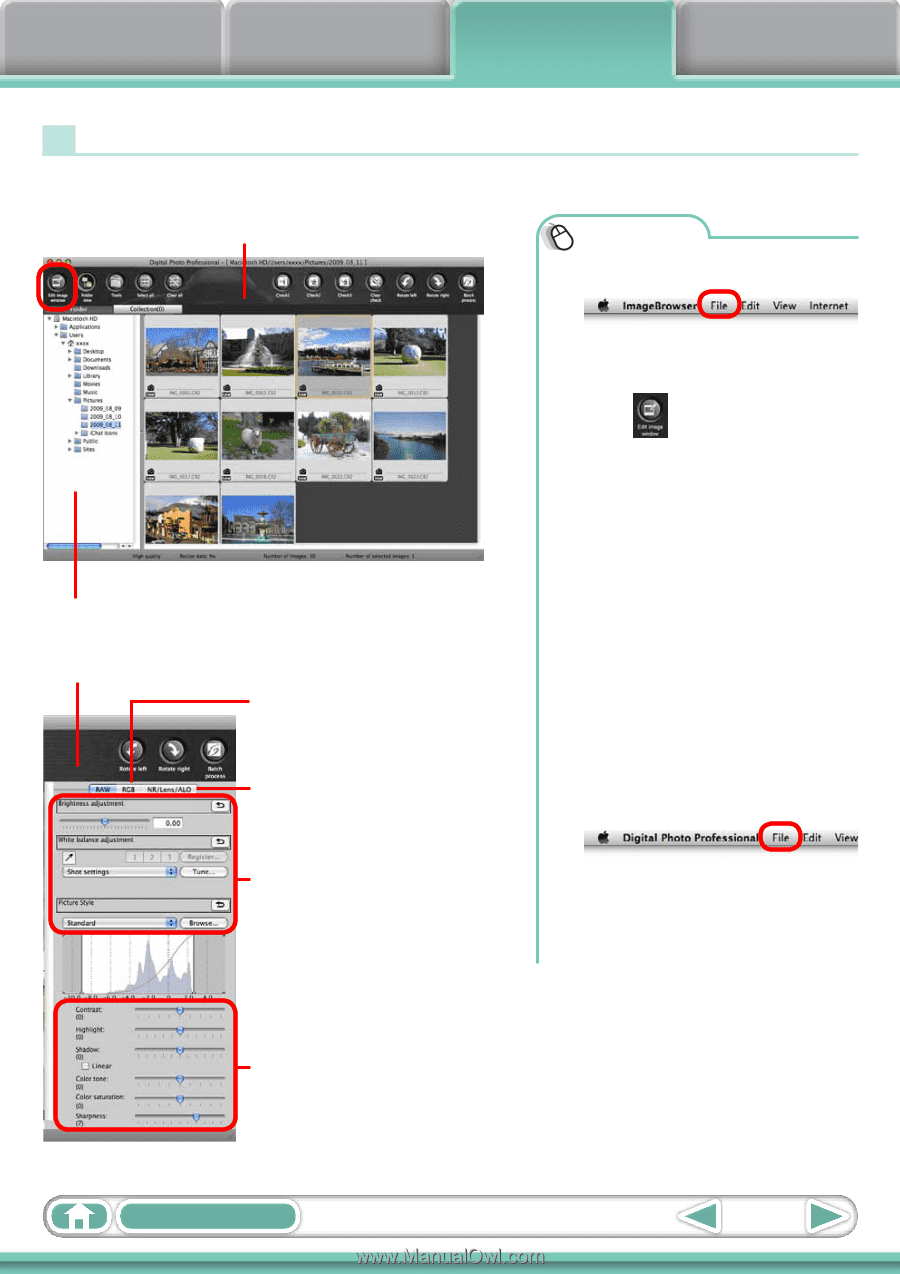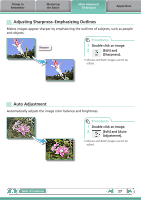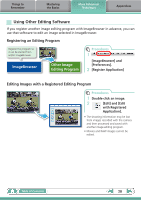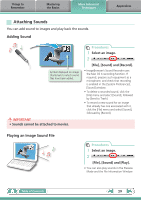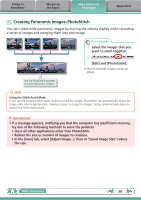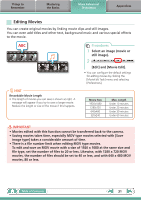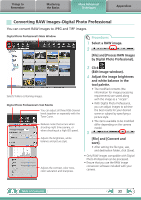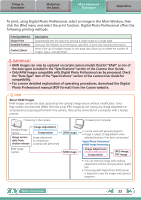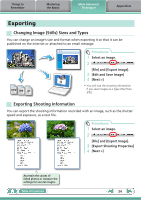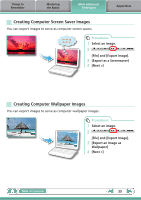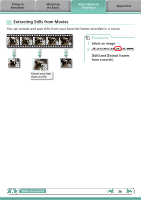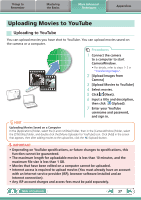Canon PowerShot A510 ImageBrowser 6.5 for Macintosh Instruction Manual - Page 32
Converting RAW Images–Digital Photo Professional, Select a RAW image.
 |
View all Canon PowerShot A510 manuals
Add to My Manuals
Save this manual to your list of manuals |
Page 32 highlights
Things to Remember Mastering the Basics More Advanced Techniques Appendices Converting RAW Images-Digital Photo Professional You can convert RAW images to JPEG and TIFF images. Digital Photo Professional's Main Window Procedures 1 Select a RAW image. 2 [File] and [Process RAW Images by Digital Photo Professional]. Selects folders containing images. Digital Photo Professional's Tool Palette You can adjust all three RGB channel levels together or separately with the Tone Curve. Reduces noise that occurs when shooting night time scenery, or when shooting at a high ISO speed. Adjusts the brightness, white balance and picture style. Adjusts the contrast, color tone, color saturation and sharpness. 3 Click (Edit image window). 4 Adjust the image brightness and white balance in the tool palette. • The modified contents (the information for image processing requirements) are saved along with the image as a "recipe". • With Digital Photo Professional, you can adjust images to achieve the best results for your desired scene or subject by specifying a picture style. • The items available to be modified differ depending on the camera model. 5 [File] and [Convert and save]. • After setting the file type, size, and destination folder, click [Save]. • Only RAW images compatible with Digital Photo Professional can be processed. • Ensure that you use the RAW image conversion software included with your camera. Table of Contents 32