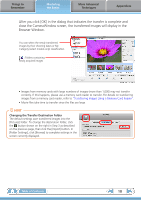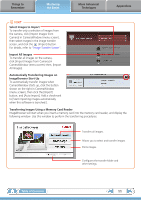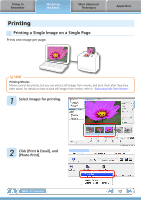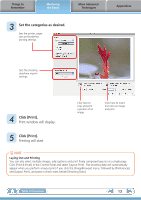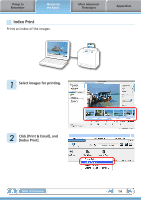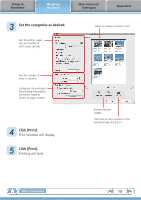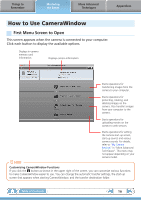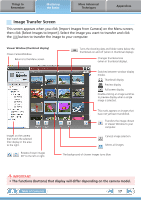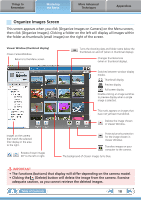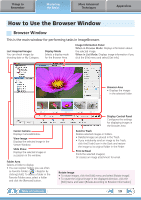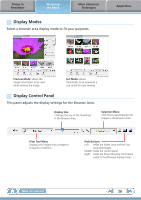Canon PowerShot A510 ImageBrowser 6.5 for Macintosh Instruction Manual - Page 15
Click [Print]., Set the categories as desired
 |
View all Canon PowerShot A510 manuals
Add to My Manuals
Save this manual to your list of manuals |
Page 15 highlights
Things to Remember Mastering the Basics More Advanced Techniques Appendices 3 Set the categories as desired. Sets the printer, paper size and number of print copies settings. Select an image to rotate or trim. Sets the number of rows or columns. Configures the printing of the shooting information, comments, headers, footers or page numbers. 4 Click [Print]. Print window will display. 5 Click [Print]. Printing will start. Rotates selected images. Click here to crop a portion of the selected image and print it. Table of Contents 15
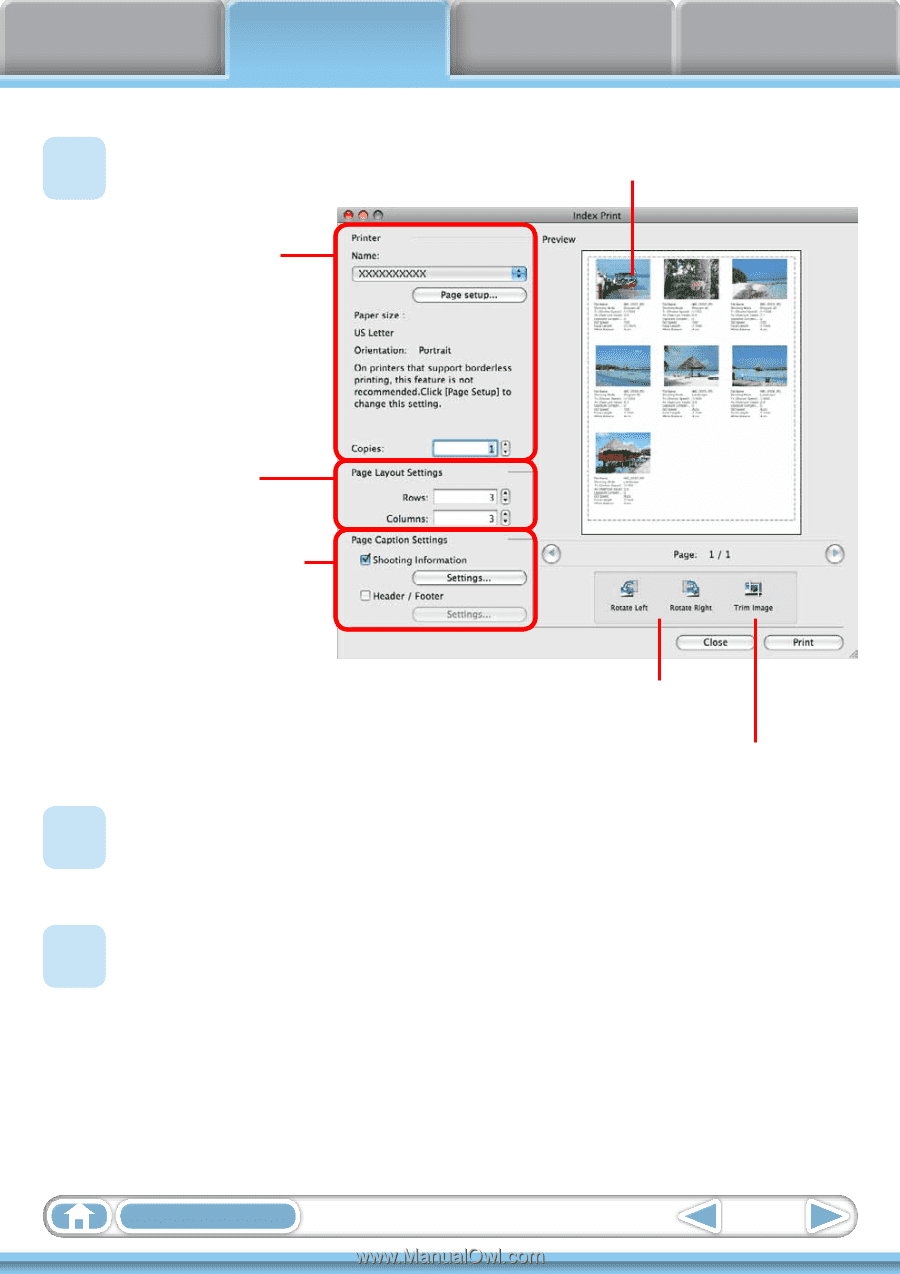
Things to
Remember
Mastering
the Basics
More Advanced
Techniques
Appendices
15
Table of Contents
4
Click [Print].
Print window will display.
5
Click [Print].
Printing will start.
3
Set the categories as desired.
Sets the printer, paper
size and number of
print copies settings.
Rotates selected
images.
Click here to crop a portion of the
selected image and print it.
Select an image to rotate or trim.
Sets the number of
rows or columns.
Configures the printing of
the shooting information,
comments, headers,
footers or page numbers.