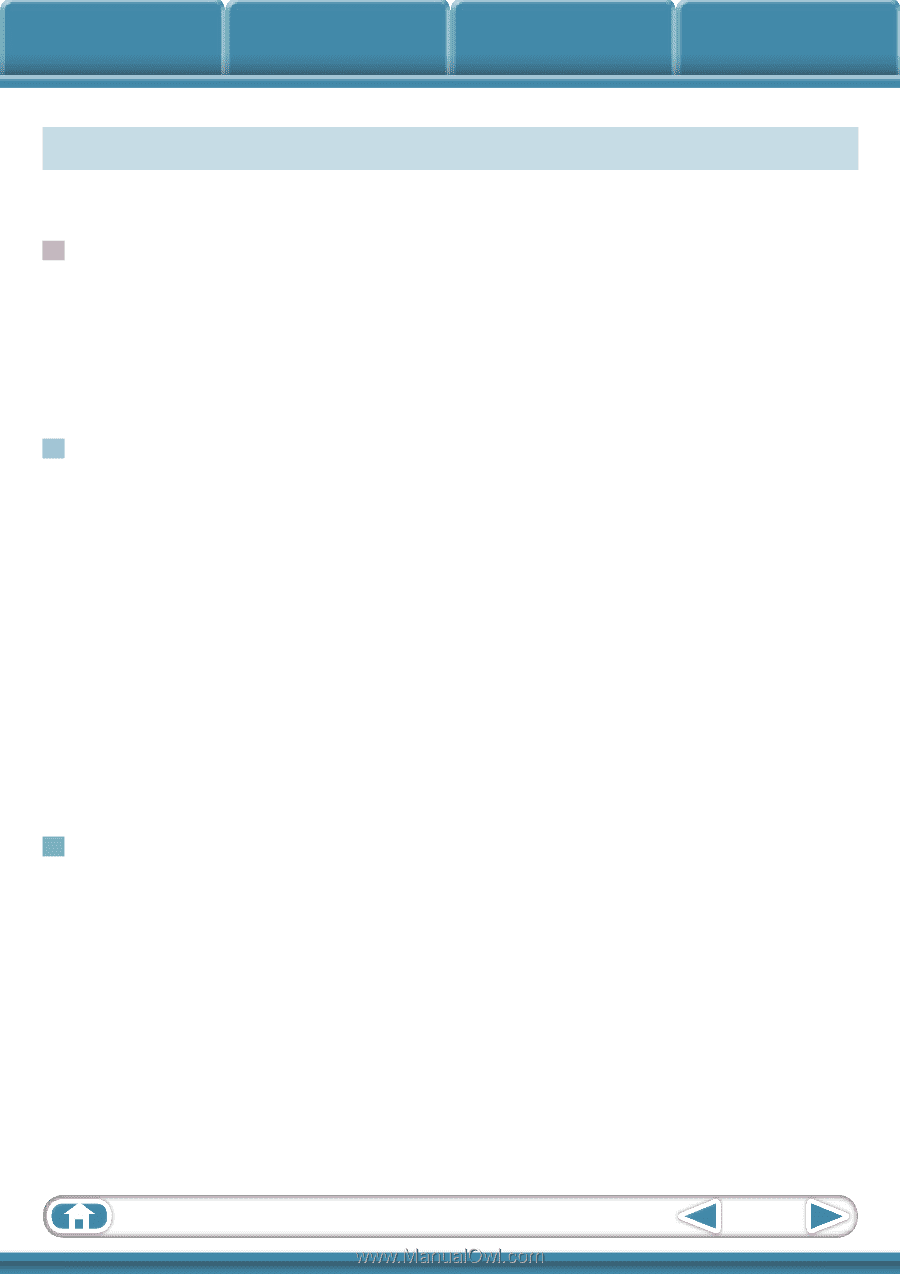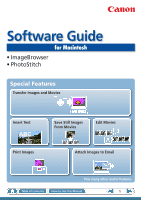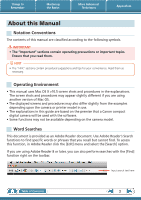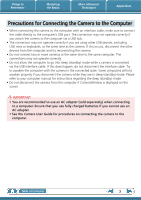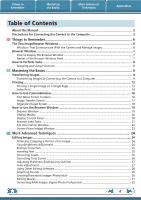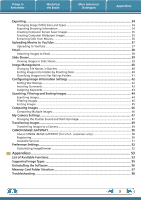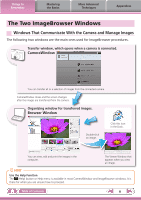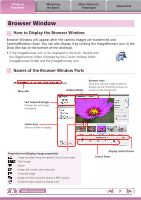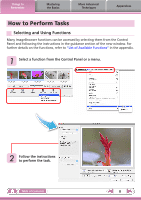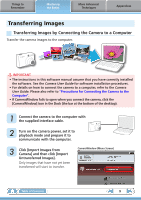Things to
Remember
Mastering
the Basics
More Advanced
Techniques
Appendices
4
Table of Contents
About this Manual
...................................................................................................................
2
Precautions for Connecting the Camera to the Computer
....................................................
3
Things to Remember
............................................................................................
6
The Two ImageBrowser Windows
..........................................................................................
6
Windows That Communicate With the Camera and Manage Images
........................................
6
Browser Window
......................................................................................................................
7
How to Display the Browser Window
...........................................................................................
7
Names of the Browser Window Parts
............................................................................................
7
How to Perform Tasks
..............................................................................................................
8
Selecting and Using Functions
.......................................................................................................
8
Mastering the Basics
............................................................................................
9
Transferring Images
.................................................................................................................
9
Transferring Images by Connecting the Camera to a Computer
.................................................
9
Printing
....................................................................................................................................
12
Printing a Single Image on a Single Page
...................................................................................
12
Index Print
.....................................................................................................................................
14
How to Use CameraWindow
.................................................................................................
16
First Menu Screen to Open
...........................................................................................................
16
Image Transfer Screen
..................................................................................................................
17
Organize Images Screen
...............................................................................................................
18
How to Use the Browser Window
........................................................................................
19
Browser Window
..........................................................................................................................
19
Display Modes
...............................................................................................................................
20
Display Control Panel
...................................................................................................................
20
Browser Area Tasks
.......................................................................................................................
21
File Information Window
.............................................................................................................
22
Viewer (View Image) Window
.....................................................................................................
23
More Advanced Techniques
..............................................................................
24
Editing Images
........................................................................................................................
24
Trimming–Cropping a Portion of an Image
................................................................................
24
Color/Brightness Adjustment
.......................................................................................................
24
Red Eye Correction
.......................................................................................................................
25
Inserting Text
................................................................................................................................
25
Correcting Levels
...........................................................................................................................
26
Correcting Tone Curves
................................................................................................................
26
Adjusting Sharpness–Emphasizing Outlines
...............................................................................
27
Auto Adjustment
..........................................................................................................................
27
Using Other Editing Software
......................................................................................................
28
Attaching Sounds
..........................................................................................................................
29
Creating Panoramic Images–PhotoStitch
..................................................................................
30
Editing Movies
..............................................................................................................................
31
Converting RAW Images–Digital Photo Professional
.................................................................
32