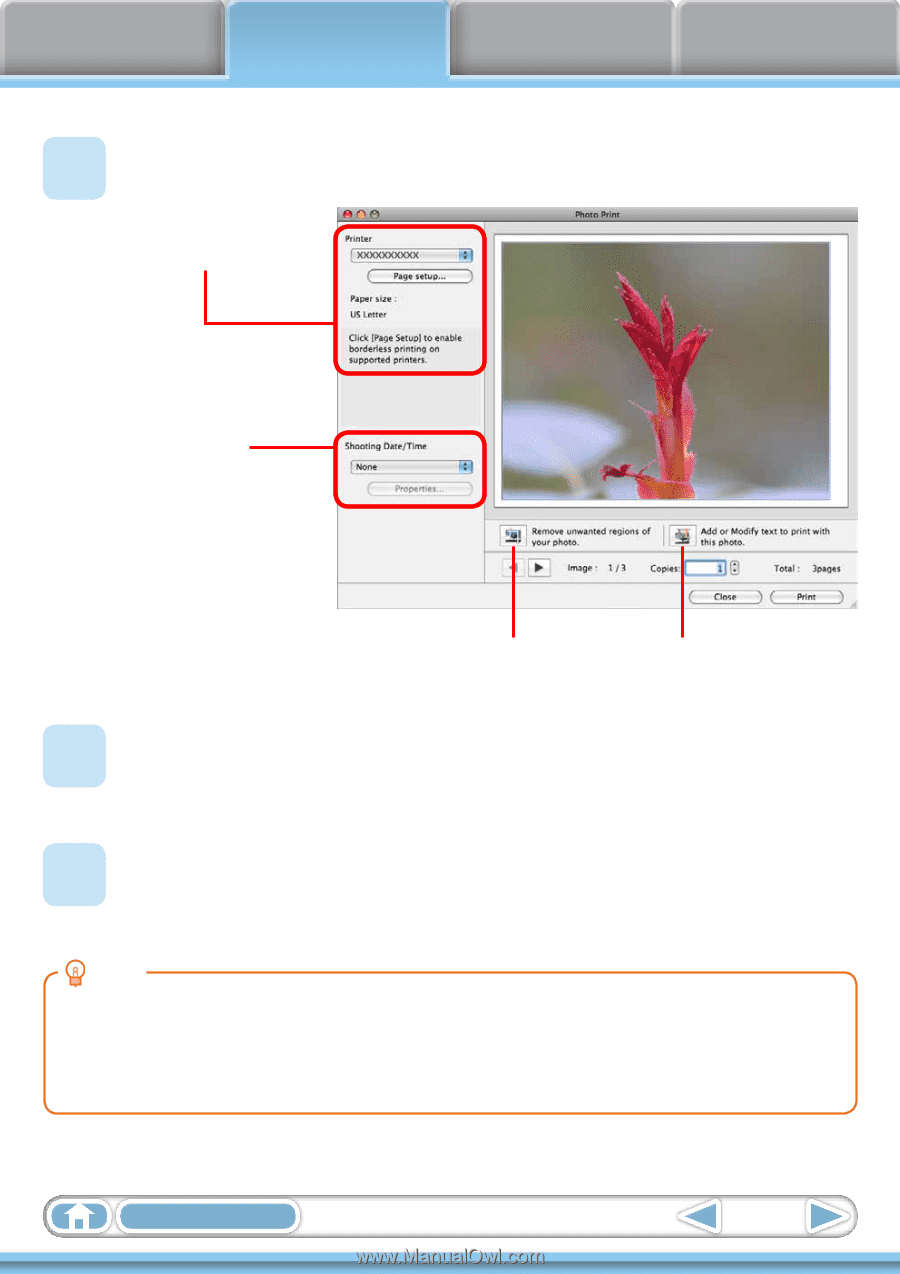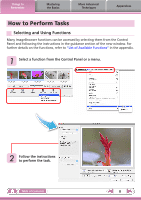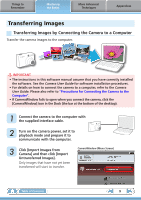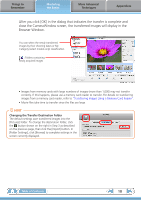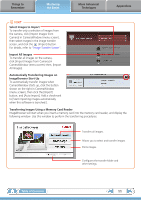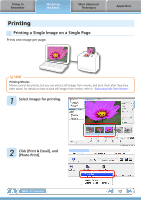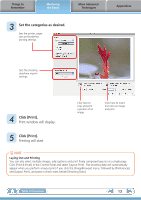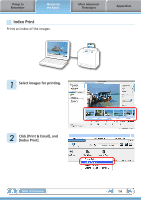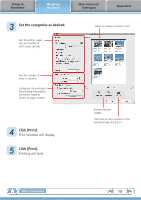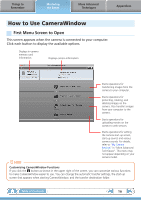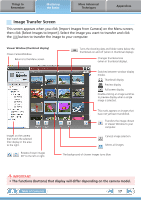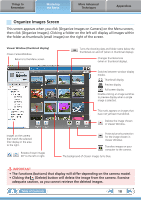Canon PowerShot A510 ImageBrowser 6.5 for Macintosh Instruction Manual - Page 13
Set the categories as desired., Click [Print]., Print window will display., Printing will start. - set date time
 |
View all Canon PowerShot A510 manuals
Add to My Manuals
Save this manual to your list of manuals |
Page 13 highlights
Things to Remember Mastering the Basics More Advanced Techniques 3 Set the categories as desired. Sets the printer, paper size and borderless printing settings. Appendices Sets the shooting date/time imprint settings. 4 Click [Print]. Print window will display. Click here to crop and print a portion of an image. Click here to insert text onto an image and print. 5 Click [Print]. Printing will start. HINT Laying Out and Printing You can also select multiple images, add captions and print freely composed layouts on a single page. Click [Print & Email] in the Control Panel and select [Layout Print]. The shooting date will automatically appear when you perform a layout print if you click the [ImageBrowser] menu, followed by [Preferences] and [Layout Print], and place a check mark beside [Shooting Date]. Table of Contents 13