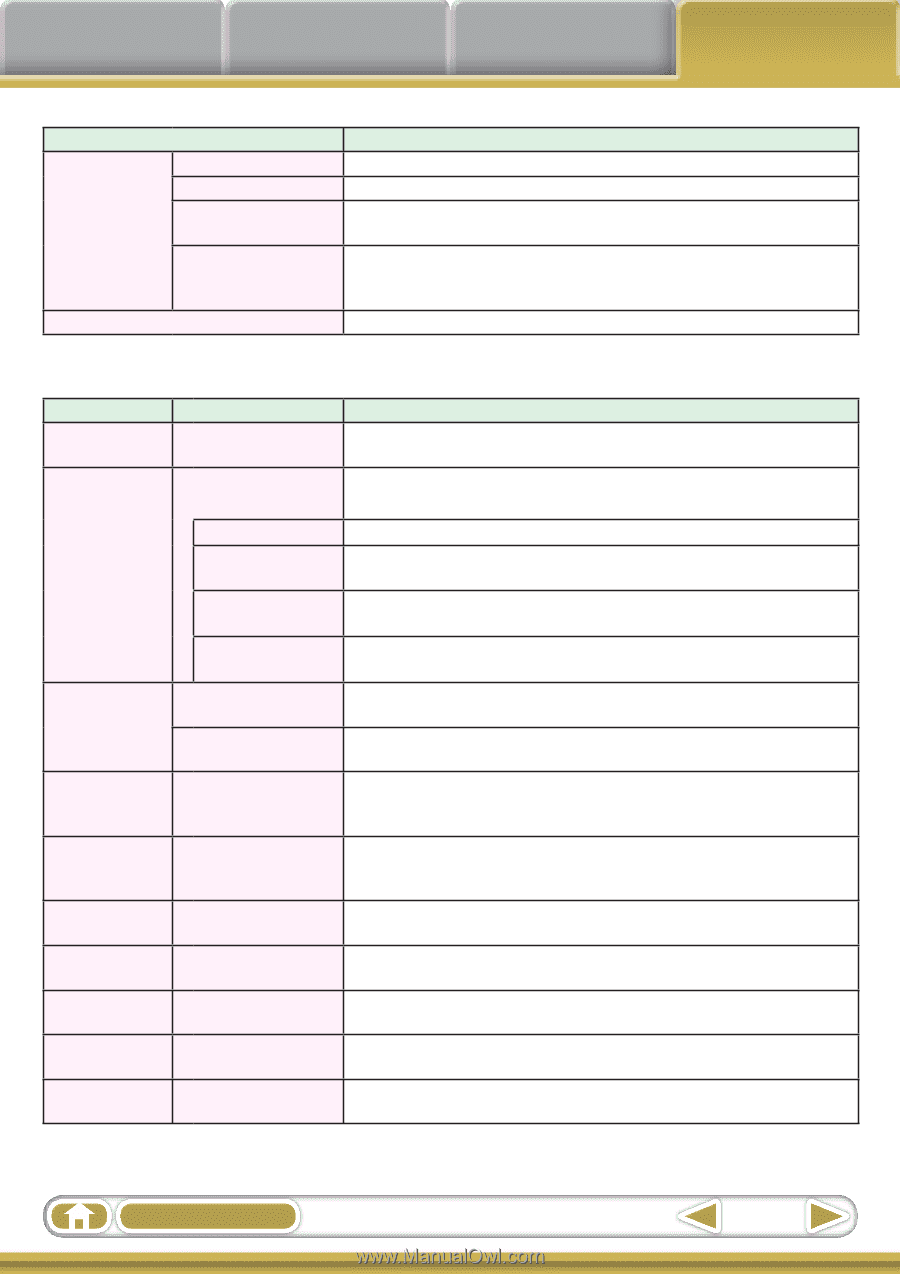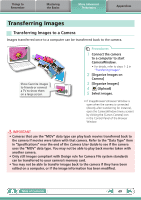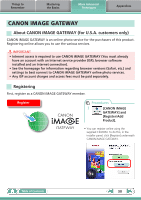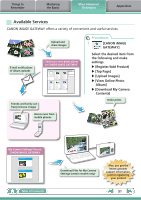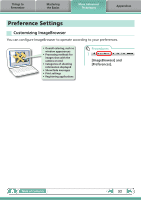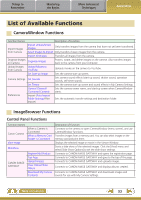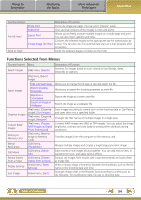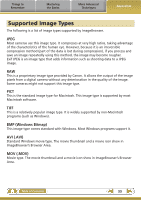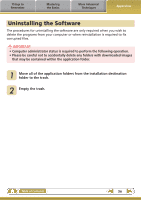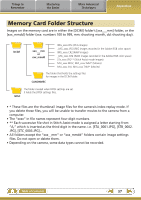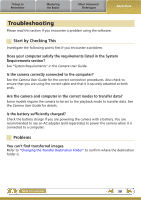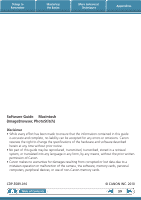Canon PowerShot A510 ImageBrowser 6.5 for Macintosh Instruction Manual - Page 54
Functions Selected from Menus, Things to, Remember, Mastering, the Basics, More Advanced, Techniques
 |
View all Canon PowerShot A510 manuals
Add to My Manuals
Save this manual to your list of manuals |
Page 54 highlights
Things to Remember Mastering the Basics More Advanced Techniques Appendices Function Names Print & Email Send to Trash Photo Print Index Print Layout Print Create Image for Email Description of Function Prints one image per page. You can print "photos" easily. Lines up small versions of the images in rows and prints. Allows you to freely arrange multiple images on a single page and print. You can also insert captions and titles. Converts the selected images to the appropriate size for transmission by e-mail. You can also use it to automatically start an e-mail program after conversion. Sends the selected images or folders to the Trash. Functions Selected from Menus Function Names Menu Search Images [File] menu, [Search] Description of Function Searches for images based on such criteria as Star Ratings, dates, keywords or captions. [File] menu, [Export Image] Export Images Organize Images Convert RAW Images Writing to Memory Card Merge Panoramas Edit Movie Extract frames from a movie Display Settings Sort Images Edit and Save Image Export Shooting Properties Export as a Screensaver Export an Image as Wallpaper [File] menu, [Organize Image], [Sort Images] [File] menu, [Organize Image], [Rename] [File] menu, [Process RAW Images by Digital Photo Professional] [File] menu, [Rewrite Image to Memory Card] [Edit] menu, [PhotoStitch] [Edit] menu, [Movie Edit] [Edit] menu, [Extract frames from a movie] [View] menu, [View Settings] [View] menu, [Sort] Allows you to change the file type or size and export the file. Allows you to export the shooting properties as a text file. Exports the image as a screen saver file. Exports the image as a wallpaper file. Sorts images according to criteria such as the shooting date or Star Rating and saves them into a specified folder. Changes the files names of multiple images in a single pass. Converts RAW images into JPEG or TIFF images. You can adjust the image brightness, contrast and color balance among other attributes during conversion. Transfers images from the computer to the memory card. Merges multiple images and creates a single large panoramic image . Edits movies or still images strung together. You can add text as titles, or background music, and apply various effects. Extracts still images from movies over a specified interval and saves them as image files. Hides or shows image information beneath the thumbnail, such as the file name or the shooting date and time. Arranges image order in the Browser Area according to criteria such as the filename, file modification date, file size or shooting date. Table of Contents 54