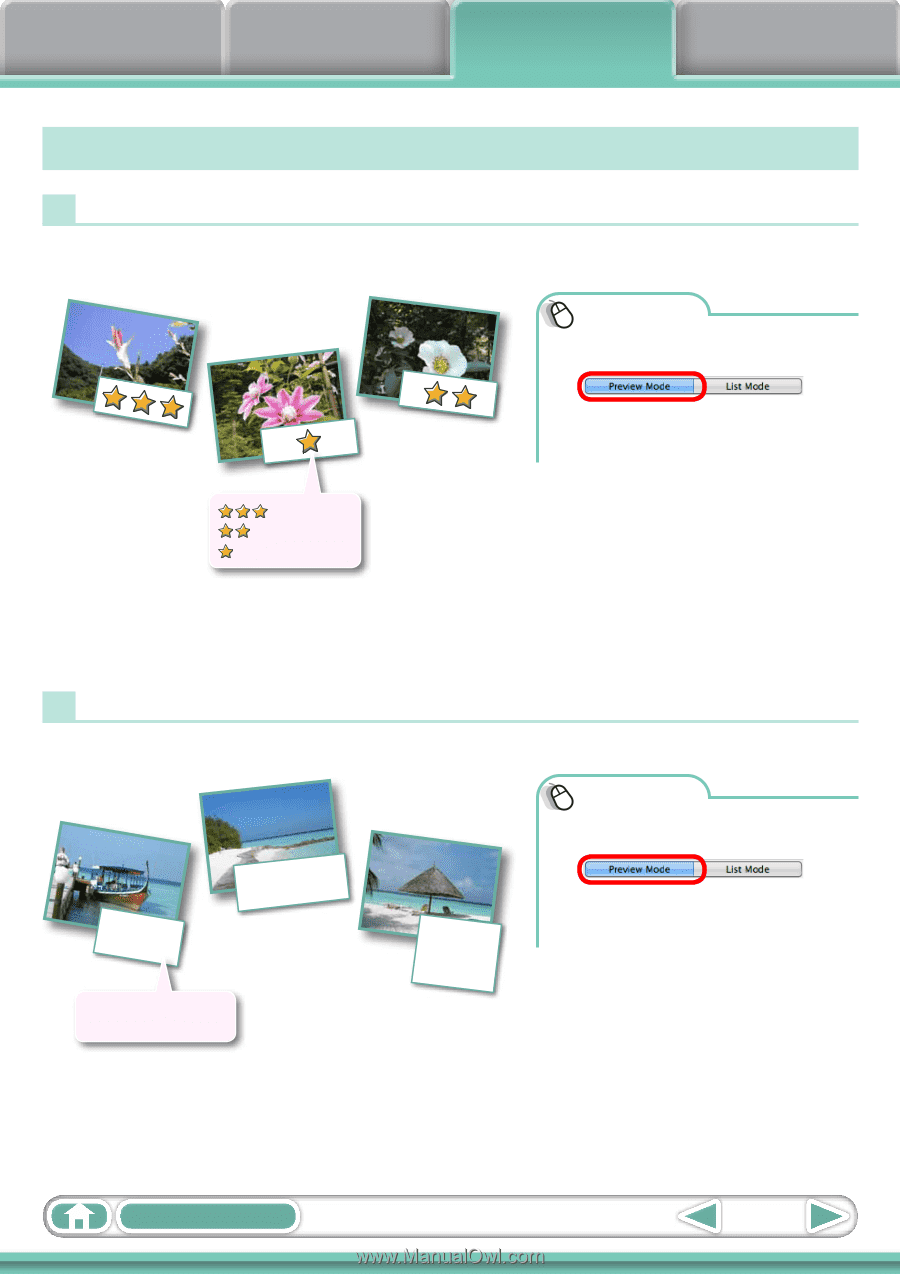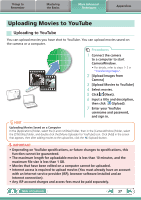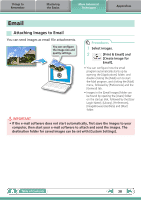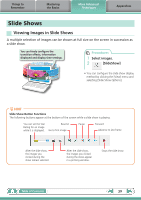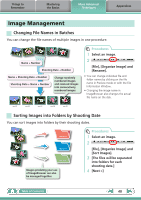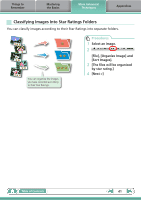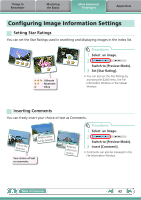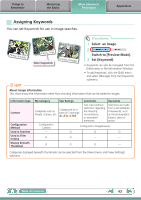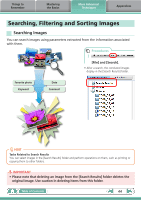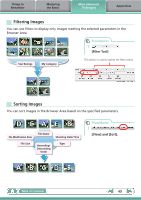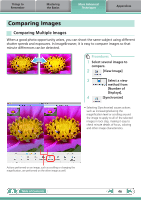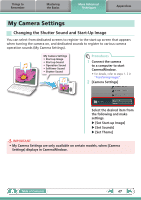Canon PowerShot A510 ImageBrowser 6.5 for Macintosh Instruction Manual - Page 42
Configuring Image Information Settings, Setting Star Ratings, Inserting Comments
 |
View all Canon PowerShot A510 manuals
Add to My Manuals
Save this manual to your list of manuals |
Page 42 highlights
Things to Remember Mastering the Basics More Advanced Techniques Appendices Configuring Image Information Settings Setting Star Ratings You can set the Star Ratings used in searching and displaying images in the index list. : Ultimate : Moderate : Okay Procedures 1 Select an image. 2 Switch to [Preview Mode]. 3 Set [Star Rating]. • You can also set the Star Ratings by accessing the [Edit] menu, the File Information Window or the Viewer Window. Inserting Comments You can freely insert your choice of text as Comments. Trip blue to the sea Esnanddleyssbweahcihtees Your choice of text as comments Relaxing afternoon snooze Procedures 1 Select an image. 2 Switch to [Preview Mode]. 3 Insert [Comment]. • Comments can also be managed in the File Information Window. Table of Contents 42