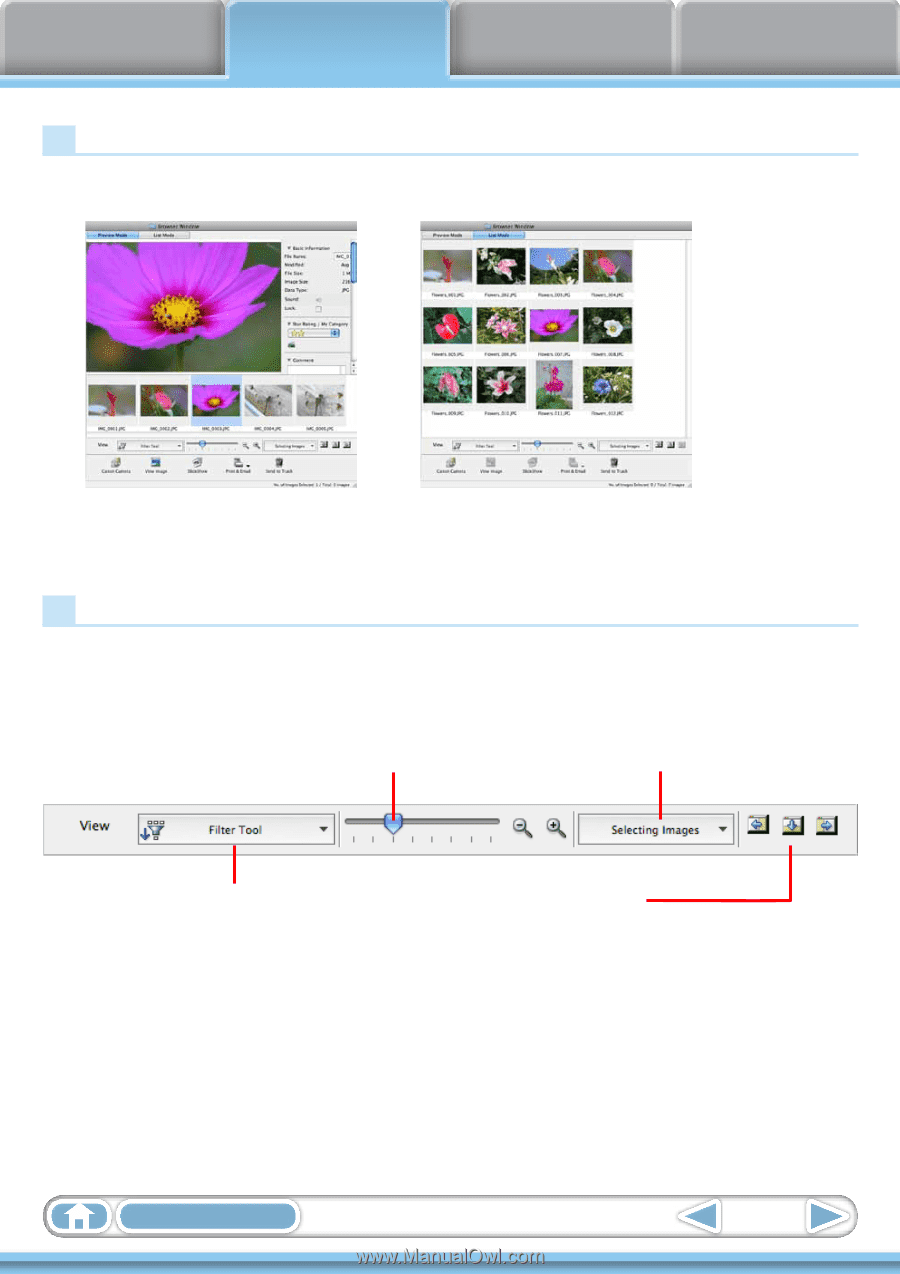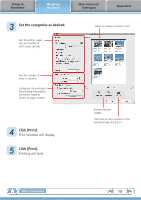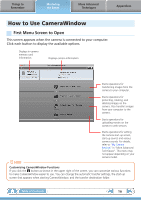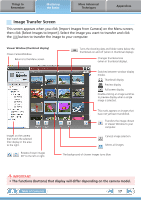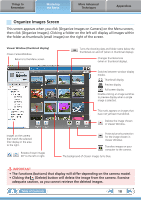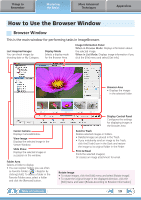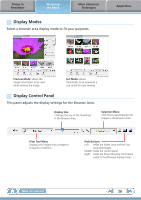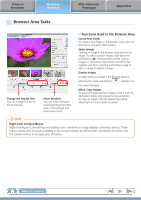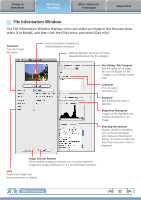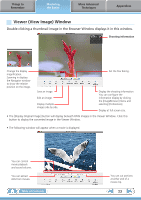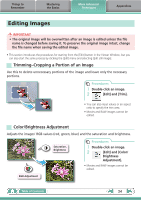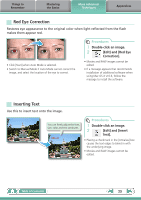Canon PowerShot A510 ImageBrowser 6.5 for Macintosh Instruction Manual - Page 20
Display Modes, Display Control Panel, Select a browser area display mode to fit your purposes. - specifications
 |
View all Canon PowerShot A510 manuals
Add to My Manuals
Save this manual to your list of manuals |
Page 20 highlights
Things to Remember Mastering the Basics More Advanced Techniques Display Modes Select a browser area display mode to fit your purposes. Appendices Preview Mode: allows the image information to be read while viewing the image. List Mode: allows thumbnails to be viewed at a size suited for easy viewing. Display Control Panel This panel adjusts the display settings for the Browser Area. Display Size Changes the size of the thumbnail in the Browser Area. Selection Menu Click this to select/deselect all images in the Browser Area. Filter Tool Menu Displays only images that correspond to specific conditions. Hide Buttons Left: Hides the Folder Area and the Last Acquired Images. Middle: Hides the control panel. Right: Hides the Show Shooting Information panel in the [Preview] display mode. Table of Contents 20