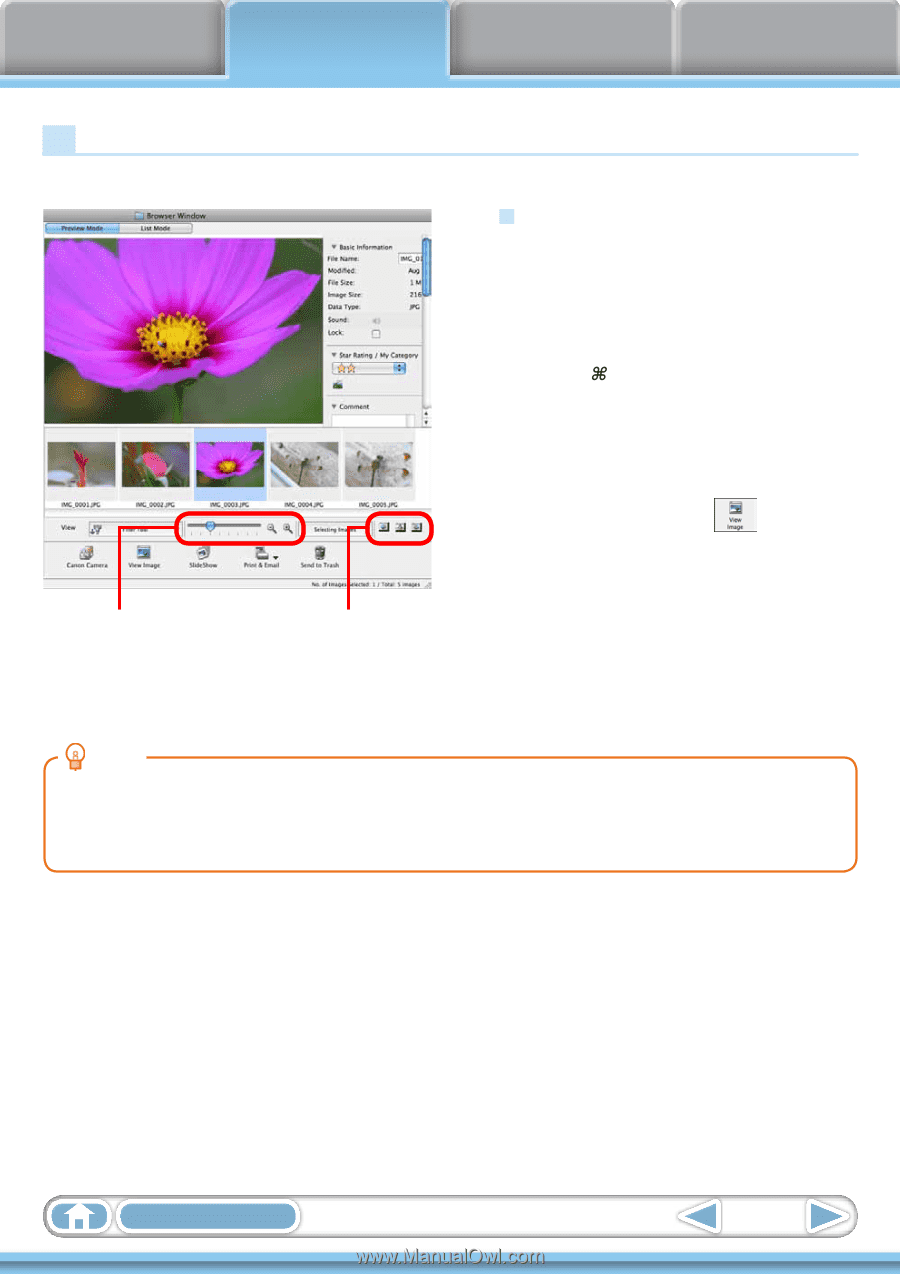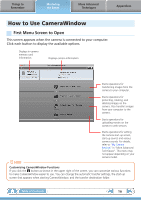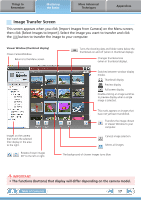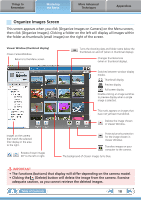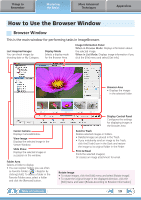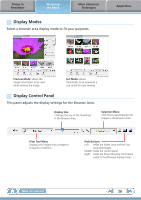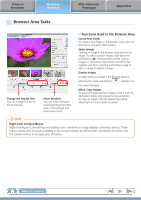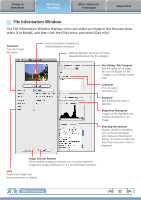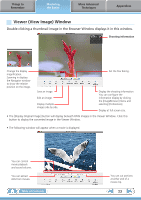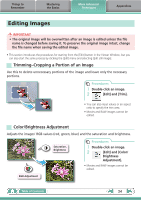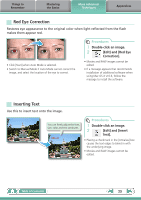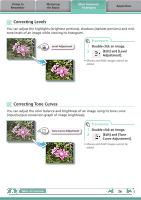Canon PowerShot A510 ImageBrowser 6.5 for Macintosh Instruction Manual - Page 21
Browser Area Tasks, Functions Used in the Browser Area
 |
View all Canon PowerShot A510 manuals
Add to My Manuals
Save this manual to your list of manuals |
Page 21 highlights
Things to Remember Mastering the Basics More Advanced Techniques Appendices Browser Area Tasks Change the Display Size You can change the size of the thumbnails. Show Window You can switch between showing/hiding the Folder Area, Control Panel and Information Panel. Functions Used in the Browser Area Create New Folder To create a new folder in the Browser Area, click the [File] menu and select [New Folder]. Select Images Clicking an image in the Browser Area selects that image. To select multiple images, hold down the [shift] key or [ ] (Command) key while clicking images, or hold down the [option] and [shift] key together and click a starting and ending image to select a range of adjacent images. Display Images Double-clicking an image in the Browser Area (or selecting the image and clicking ), displays it in the Viewer Window. Move, Copy Images To move an image between folders, drag it over the destination folder and release the mouse button. To copy an image, hold the [option] key while releasing the mouse button as above. HINT Right-Click Context Menus Right-clicking (or [Control] key and clicking) over a window or image displays contextual menus. These menus contain the functions available in the current context as well as other convenient functions. Use the context menus to increase your efficiency. Table of Contents 21