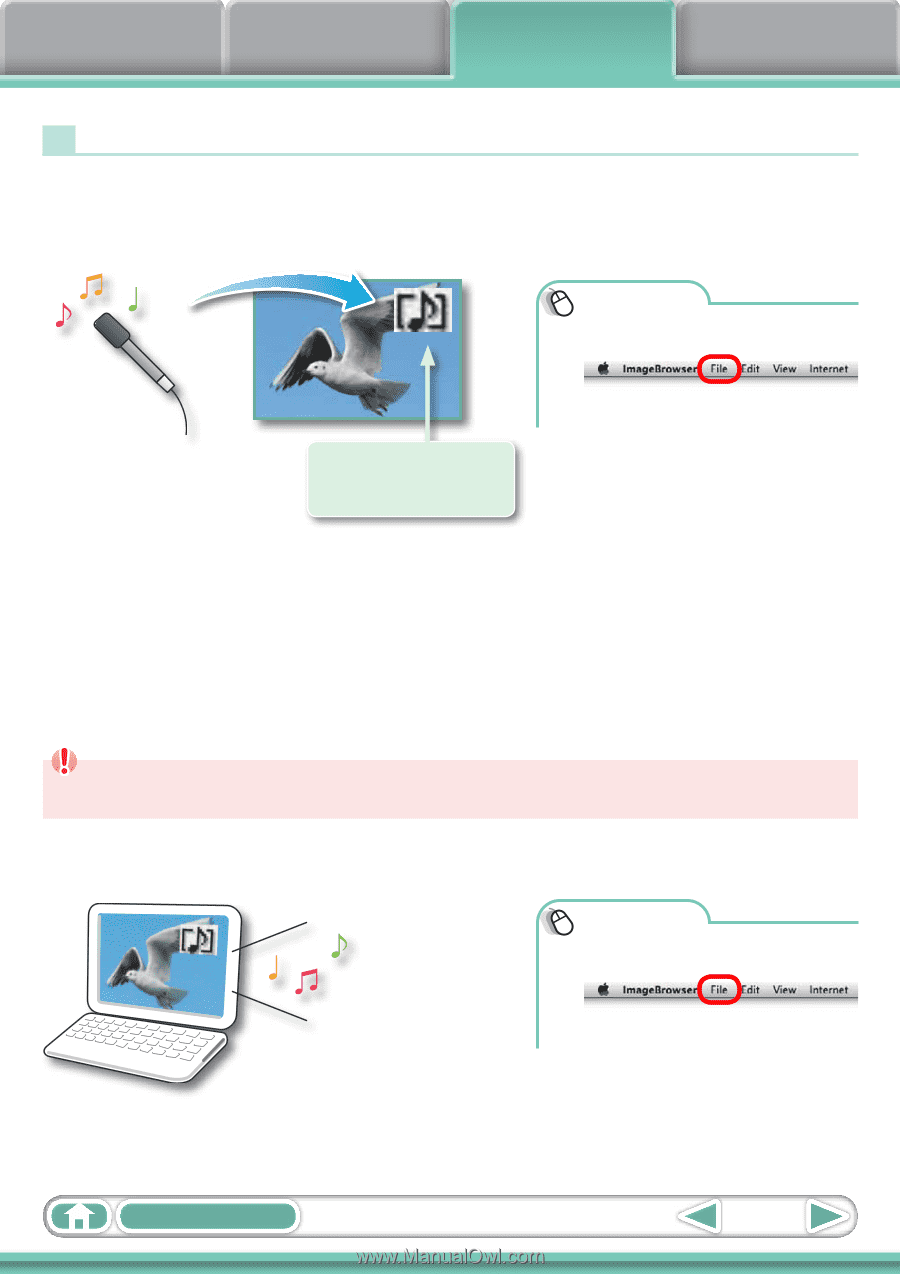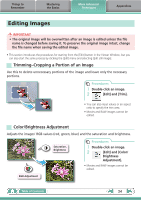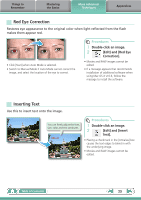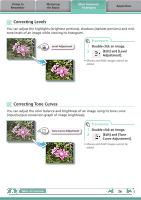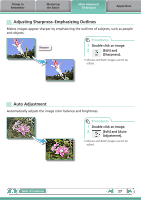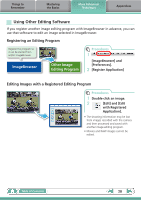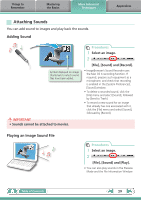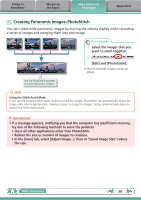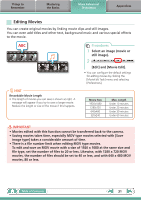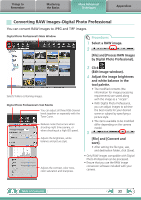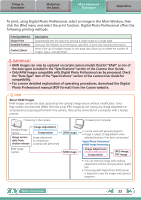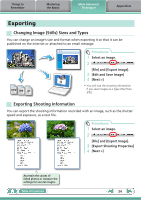Canon PowerShot A510 ImageBrowser 6.5 for Macintosh Instruction Manual - Page 29
Attaching Sounds, Adding Sound, Playing an Image Sound File
 |
View all Canon PowerShot A510 manuals
Add to My Manuals
Save this manual to your list of manuals |
Page 29 highlights
Things to Remember Mastering the Basics More Advanced Techniques Appendices Attaching Sounds You can add sound to images and play back the sounds. Adding Sound Symbol displayed on image thumbnails to which sound files have been added. IMPORTANT • Sounds cannot be attached to movies. Procedures 1 Select an image. 2 [File], [Sound] and [Record]. • ImageBrowser's Sound Recorder uses the Mac OS X recording function. If required, prepare such equipment as a microphone, and check that recording is enabled in the [System Preferences], [Sound] window. • To delete a recorded sound, click the [File] menu and select [Sound], followed by [Send to Trash]. • To record a new sound for an image that already has one associated with it, click the [File] menu and select [Sound], followed by [Record]. Playing an Image Sound File Procedures 1 Select an image. 2 [File], [Sound] and [Play]. • You can also play sounds in the Preview Mode and the File Information Window. Table of Contents 29