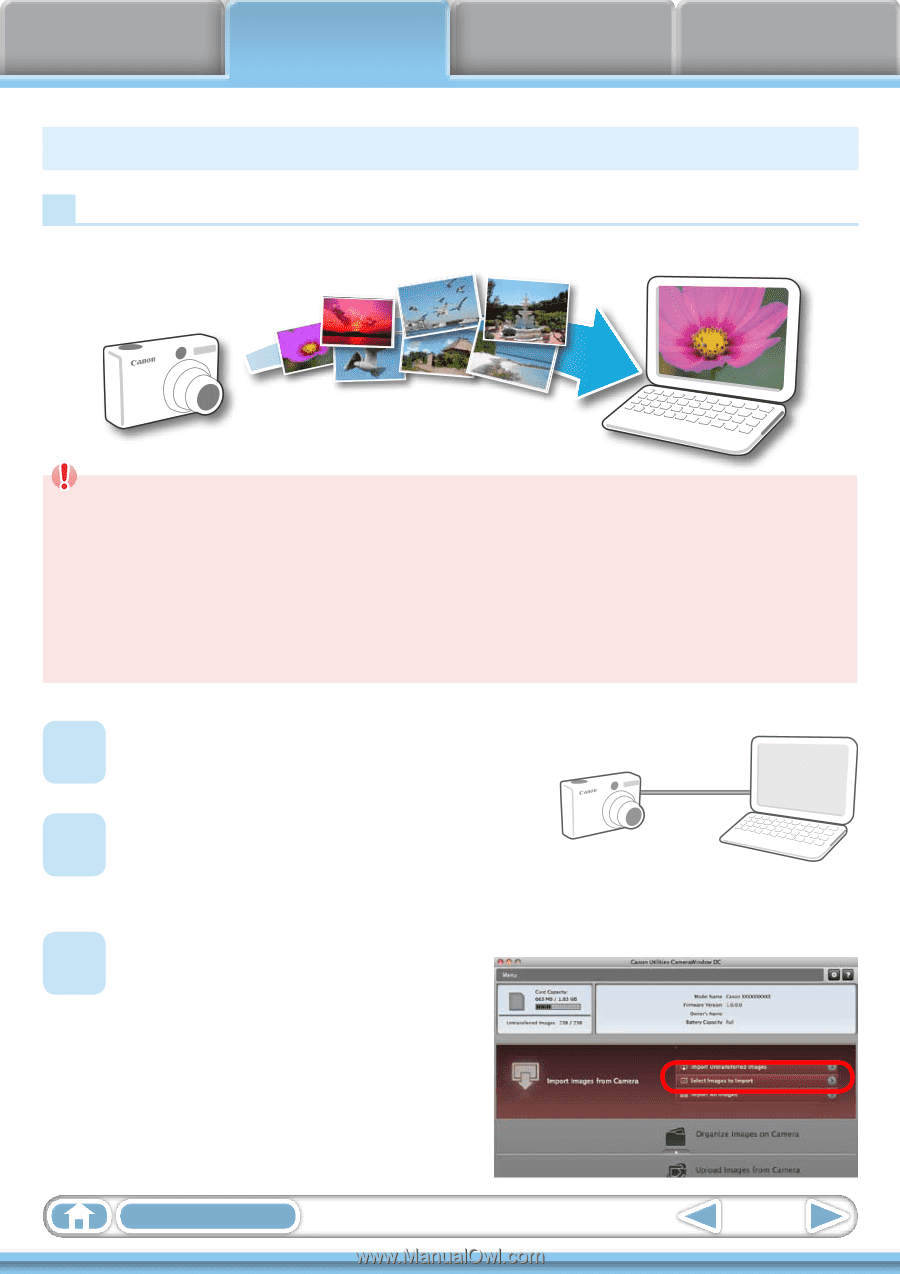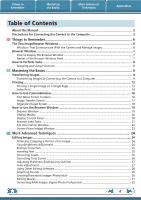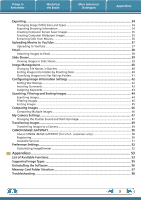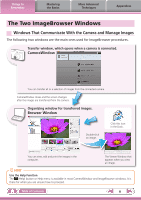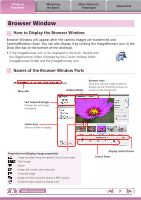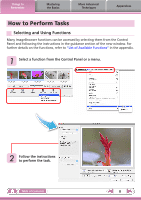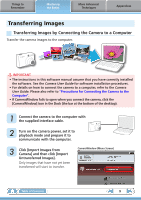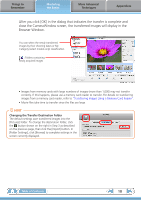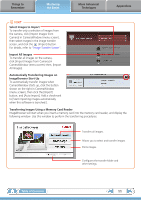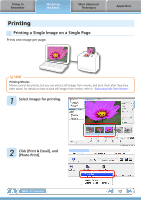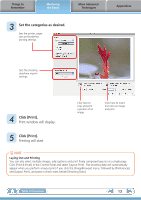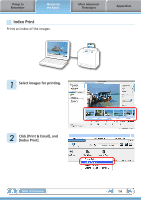Canon PowerShot A510 ImageBrowser 6.5 for Macintosh Instruction Manual - Page 9
Mastering the Basics, Transferring Images, Transferring Images by Connecting the Camera to a Computer - user guide
 |
View all Canon PowerShot A510 manuals
Add to My Manuals
Save this manual to your list of manuals |
Page 9 highlights
Things to Remember Mastering the Basics More Advanced Techniques Appendices Transferring Images Transferring Images by Connecting the Camera to a Computer Transfer the camera images to the computer. IMPORTANT • The instructions in this software manual assume that you have correctly installed the software. See the Camera User Guide for software installation procedures. • For details on how to connect the camera to a computer, refer to the Camera User Guide. Please also refer to "Precautions for Connecting the Camera to the Computer". • If CameraWindow fails to open when you connect the camera, click the [CameraWindow] icon in the Dock (the bar at the bottom of the desktop). 1 Connect the camera to the computer with the supplied interface cable. 2 Turn on the camera power, set it to playback mode and prepare it to communicate with the computer. 3 Click [Import Images from Camera] and then click [Import Untransferred Images]. Only images that have not yet been transferred will start to transfer. CameraWindow (Menu Screen) Table of Contents 9