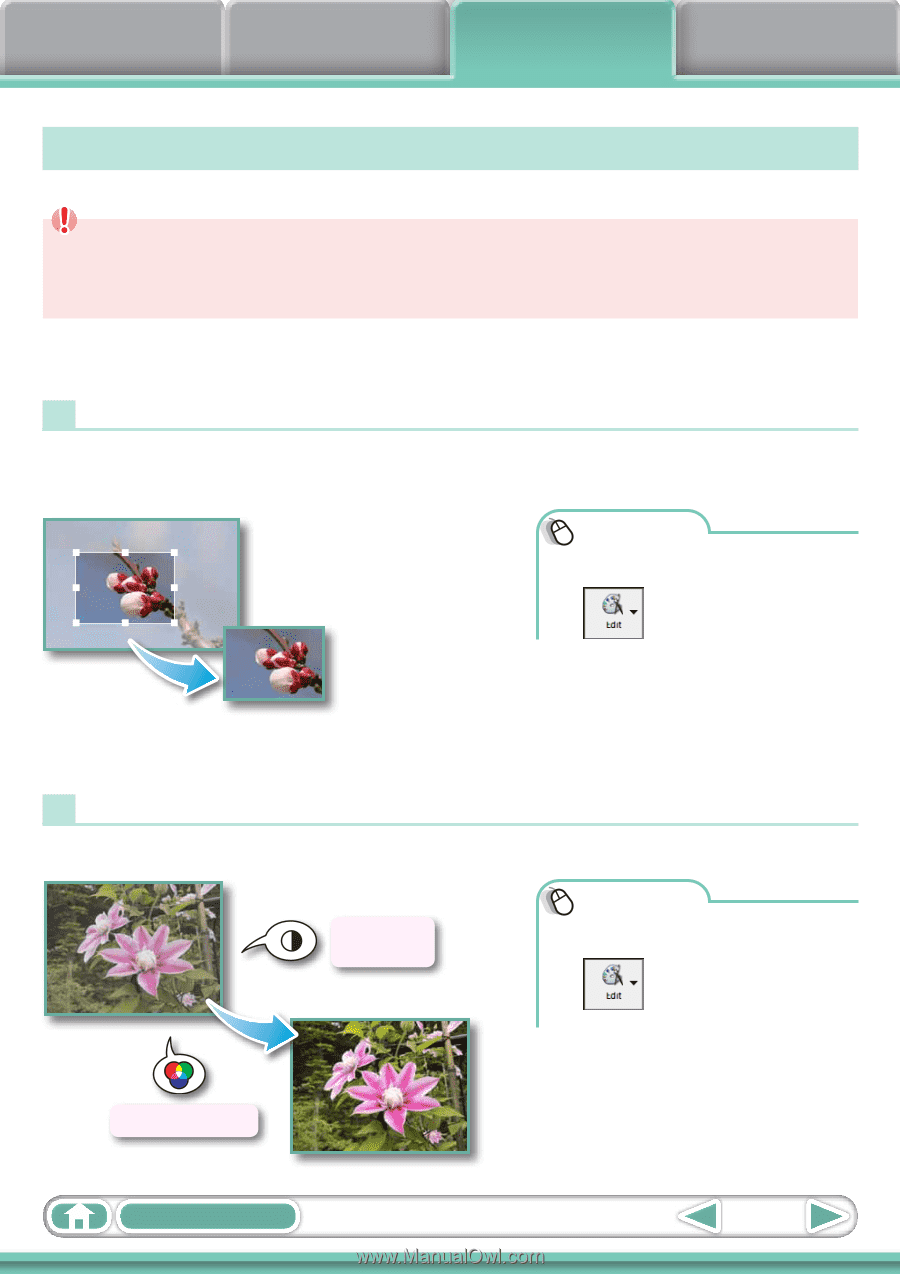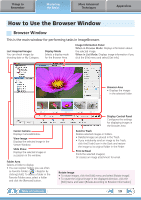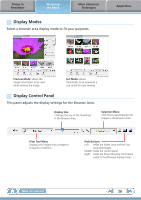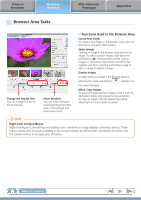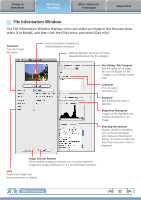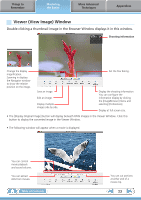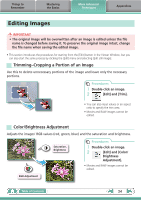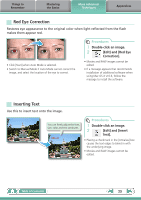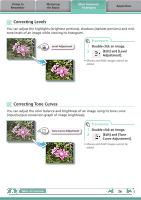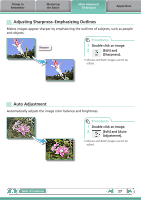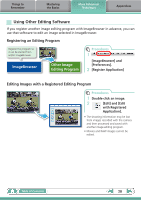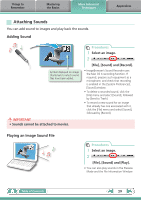Canon PowerShot A510 ImageBrowser 6.5 for Macintosh Instruction Manual - Page 24
More Advanced Techniques, Editing Images, Trimming–Cropping a Portion of an Image - aspect ratio
 |
View all Canon PowerShot A510 manuals
Add to My Manuals
Save this manual to your list of manuals |
Page 24 highlights
Things to Remember Mastering the Basics More Advanced Techniques Appendices Editing Images IMPORTANT • The original image will be overwritten after an image is edited unless the file name is changed before saving it. To preserve the original image intact, change the file name when saving the edited image. • This section introduces the procedures for starting from the [Edit] button in the Viewer Window, but you can also start the same process by clicking the [Edit] menu and selecting [Edit still image]. Trimming-Cropping a Portion of an Image Use this to delete unnecessary portions of the image and leave only the necessary portions. Procedures 1 Double-click an image. 2 [Edit] and [Trim]. • You can also input values or an aspect ratio to specify the trim area. • Movies and RAW images cannot be edited. Color/Brightness Adjustment Adjusts the images' RGB values (red, green, blue) and the saturation and brightness. Saturation, Brightness Procedures 1 Double-click an image. 2 [Edit] and [Color/ Brightness Adjustment]. • Movies and RAW images cannot be edited. RGB Adjustment Table of Contents 24