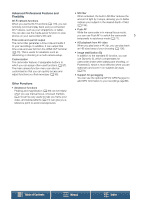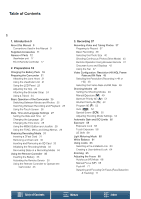Canon XC10 User Manual - Page 10
Basic, Operation of the Camcorder, Selecting, the Resolution Recording in 4K or HD, Using the MENU
 |
View all Canon XC10 manuals
Add to My Manuals
Save this manual to your list of manuals |
Page 10 highlights
About this Manual The arrow > is used to abbreviate menu selections. For a detailed explanation on how to use the menus, refer to Using the MENU 10 Button and Joystick (A 28). For a concise summary of all available menu options and settings, refer to the appendix Menu Options (A 131). Operating modes and Format A full icon (like ) indicates that the function described can be used in the operating mode shown or for recordings made in the movie format shown in the icon; an empty icon (like ) indicates that the function cannot be used. For details refer to Basic Operation of the Camcorder (A 25) and Selecting the Resolution (Recording in 4K or HD) (A 48). When a procedure requires selecting an option, the available options are listed within or after the procedure. Brackets [ ] are used to refer to menu options as they are displayed on screen. The navigation bar at the bottom of the page offers buttons to let you jump quickly to the information you want to find. Takes you to the table of contents. Takes you to the summary of menu options and settings. Takes you to the alphabetical index. When a function requires the use of the menu, the quick reference shows the submenus and, when applicable, the default setting for the menu item. The example illustration indicates that you can find the function by selecting the [ System Setup] menu and then the [Fan] menu item. Table of Contents Menus Index