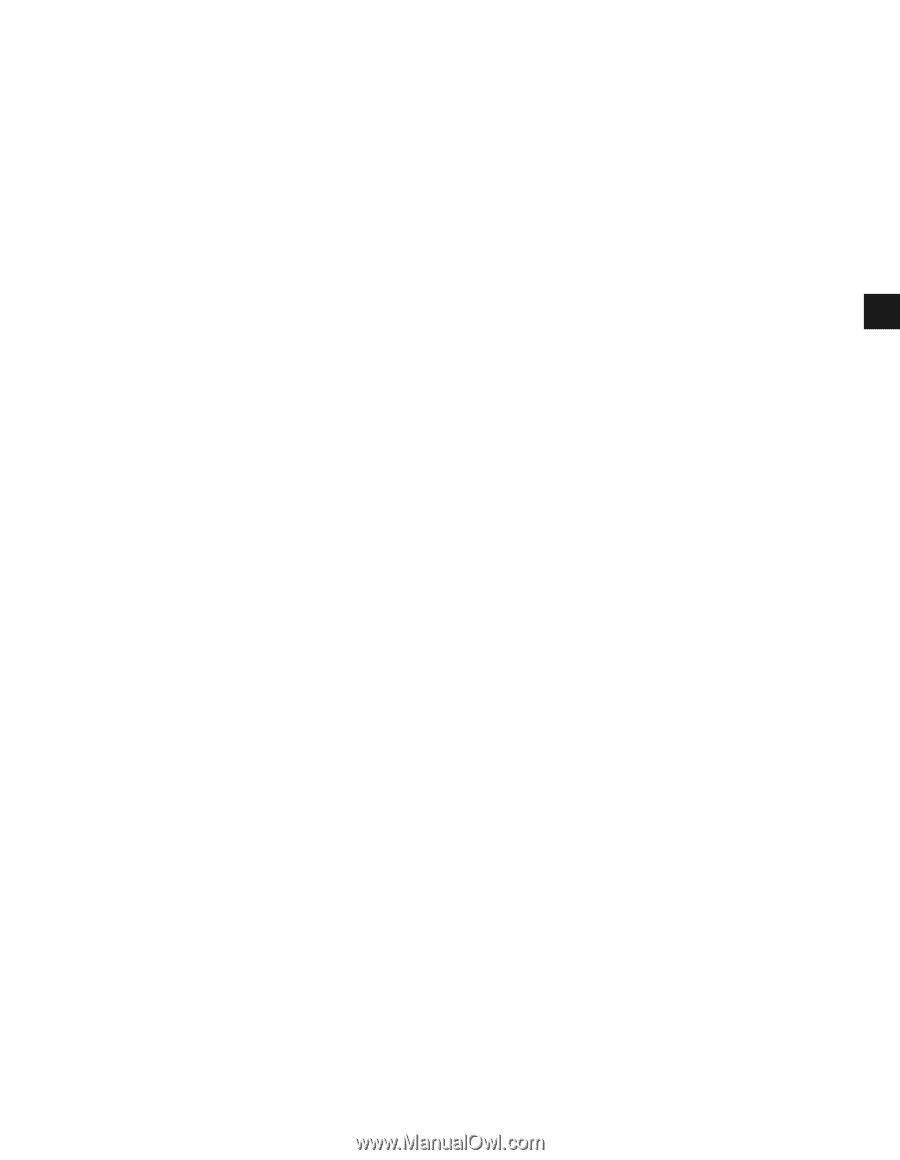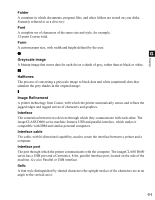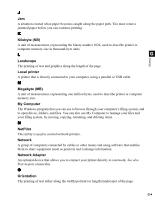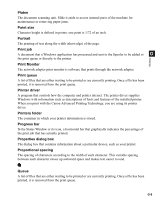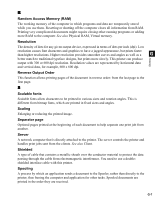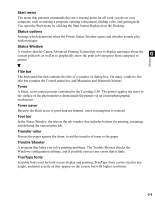Canon imageCLASS D680 imageCLASS D680 Printer Guide - Page 112
Start menu, Status options, Status Window, Title bar, Toner, Toner saver, Tool bar, Transfer roller - toner cartridge
 |
View all Canon imageCLASS D680 manuals
Add to My Manuals
Save this manual to your list of manuals |
Page 112 highlights
Start menu The menu that presents commands that are a starting point for all work you do on your computer, such as starting a program, opening a document, finding a file, and getting help. You open the Start menu by clicking the Start button displayed on the Desktop. Status options Settings which determine when the Printer Status Window opens and whether sounds play with messages. Status Window A window that the Canon Advanced Printing Technology uses to display messages about the current print job, as well as to graphically show the print job's progress from computer to G printer. Glossary T Title bar The horizontal bar that contains the title of a window or dialog box. On many windows, the title bar contains the Control menu box and Maximize and Minimize buttons. Toner A black, resin-coated powder contained in the Cartridge L50. The printer applies the toner to the surface of the photosensitive drum inside the printer via an electrophotographic mechanism. Toner saver Because the black areas of print data are thinned, toner consumption is reduced. Tool bar In the Status Window, the area in the tab window that includes buttons for pausing, resuming, and deleting the current print job. Transfer roller Presses the paper against the drum, to aid the transfer of toner to the paper. Trouble Shooter A program that helps you solve printing problems. The Trouble Shooter checks the Windows configuration settings, and if possible corrects any errors that it finds. TrueType fonts Scalable fonts used for both screen display and printing. TrueType fonts can be sized to any height, and print exactly as they appear on the screen, but with higher resolution. G-8