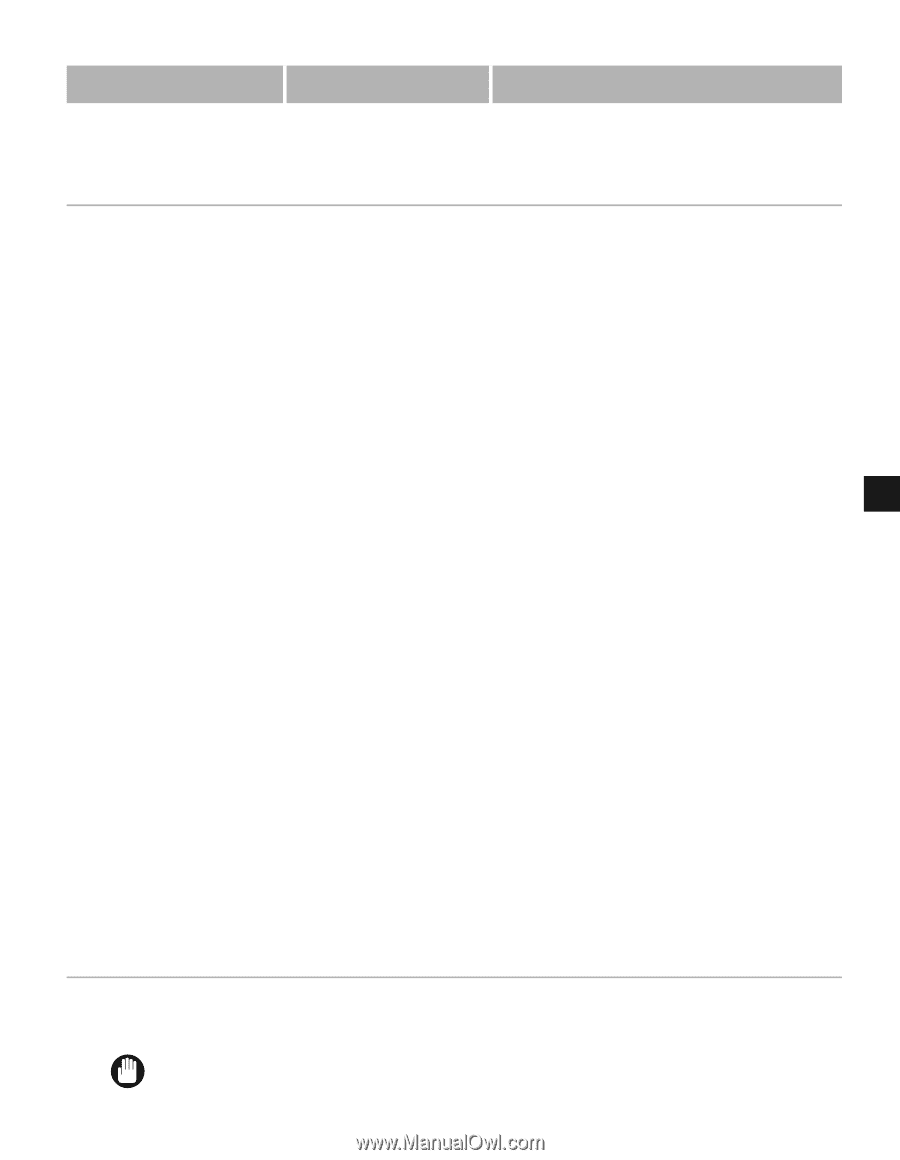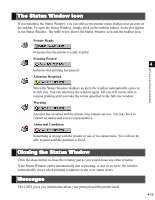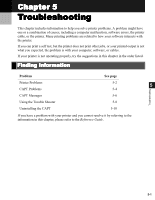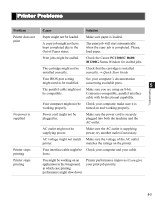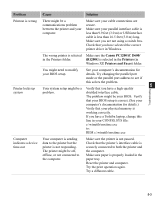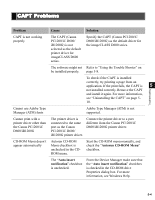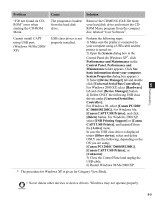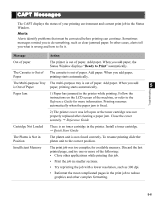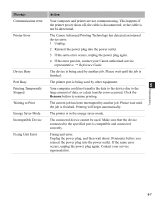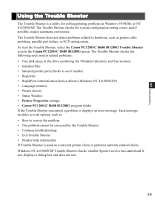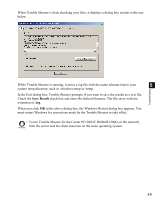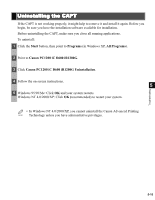Canon imageCLASS D680 imageCLASS D680 Printer Guide - Page 95
Canon PC1200/iC D600/iR1200G], Canon CAPT USB Printer]
 |
View all Canon imageCLASS D680 manuals
Add to My Manuals
Save this manual to your list of manuals |
Page 95 highlights
Problem Cause Solution "File not found on CDROM" error when starting the CD-ROM Menu. The program is loaded from the hard disk drive. Remove the CDMENU.EXE file from your hard disk drive and restart the CDROM Menu program from the compact disc labeled "User Software". Cannot install CAPT USB class driver is not Perform the following steps. using USB port. properly installed. 1) Make sure the printer is connected to (Windows 98/Me/2000/ XP) your computer using a USB cable and the printer is turned on. 2) Open the System dialog box in the Control Panel.(In Windows XP*, click Performance and Maintenance in the Control Panel. Performance and Maintenance folder appears. Click See basic information about your computer. System Properties dialog box appears.) 3) Select [Device Manager] tab and double click [Universal Serial Bus Controllers]. For Windows 2000/XP, select [Hardware] 5 Troubleshooting tab and click [Device Manager] button. 4) Delete ONLY the following USB class drivers under [Universal Serial Bus Controller]; For Windows 98, select [Canon PC1200/ iC D600/iR1200G], For Windows Me, [Canon CAPT USB Printer], and click [Delete] button. For Windows 2000/XP, select [USB Printing Support] or [Canon CAPT USB Printer], and uninstall from the [Active] menu. In case the USB class driver is displayed under [Other device], select and delete ONLY one the following, depending on the OS you are using; [Canon PC1200/iC D600/iR1200G], [Canon CAPT USB Printer], or [Unknown]. 5) Close the Control Panel and unplug the USB cable. 6) Restart Windows 98/Me/2000/XP. * The procedure for Windows XP is given for Category View Mode. • Never delete other devices or device drivers. Windows may not operate properly. IMPORTANT 5-5