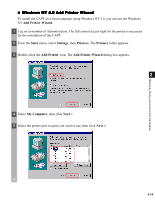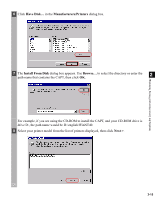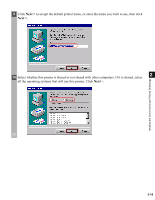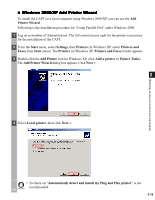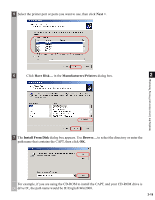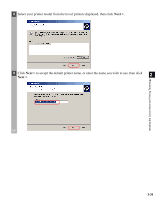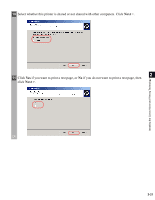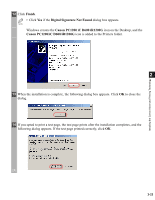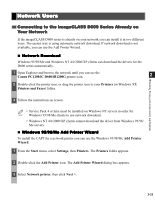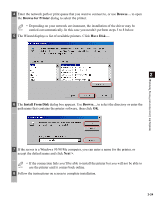Canon imageCLASS D680 imageCLASS D680 Printer Guide - Page 30
Next >, Manufacturers, Printers, Install From Disk, to select the directory or enter
 |
View all Canon imageCLASS D680 manuals
Add to My Manuals
Save this manual to your list of manuals |
Page 30 highlights
5 Select the printer port or ports you want to use, then click Next >. 6 Click Have Disk... in the Manufacturers/Printers dialog box. 2 Installing the Canon Advanced Printing Technology 7 The Install From Disk dialog box appears. Use Browse... to select the directory or enter the path name that contains the CAPT, then click OK. For example, if you are using the CD-ROM to install the CAPT, and your CD-ROM drive is drive D:, the path name would be D:\English\Win2000. 2-19
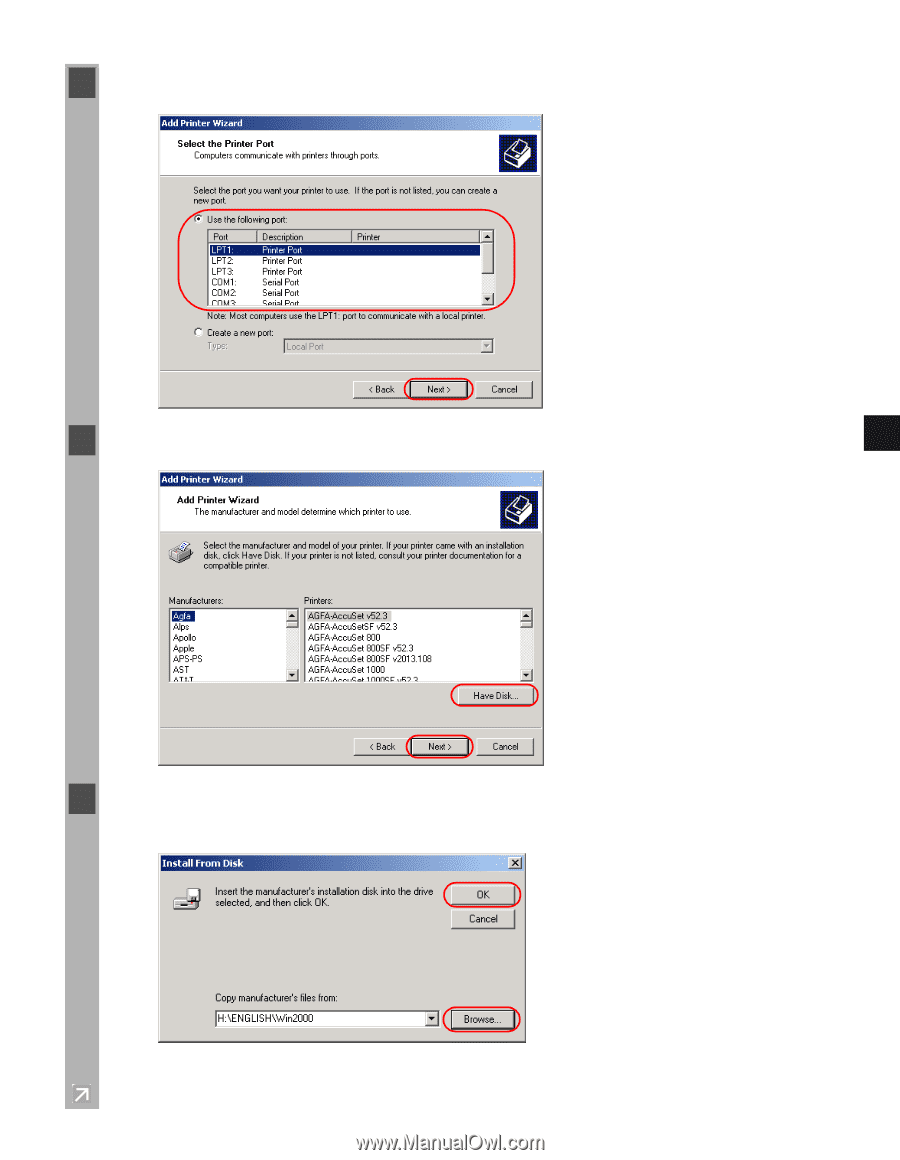
2-19
2
Installing the Canon Advanced Printing Technology
5
Select the printer port or ports you want to use, then click
Next >
.
6
Click
Have Disk…
in the
Manufacturers
/
Printers
dialog box.
7
The
Install From Disk
dialog box appears. Use
Browse…
to select the directory or enter the
path name that contains the CAPT, then click
OK
.
For example, if you are using the CD-ROM to install the CAPT, and your CD-ROM drive is
drive D:, the path name would be D:\English\Win2000.