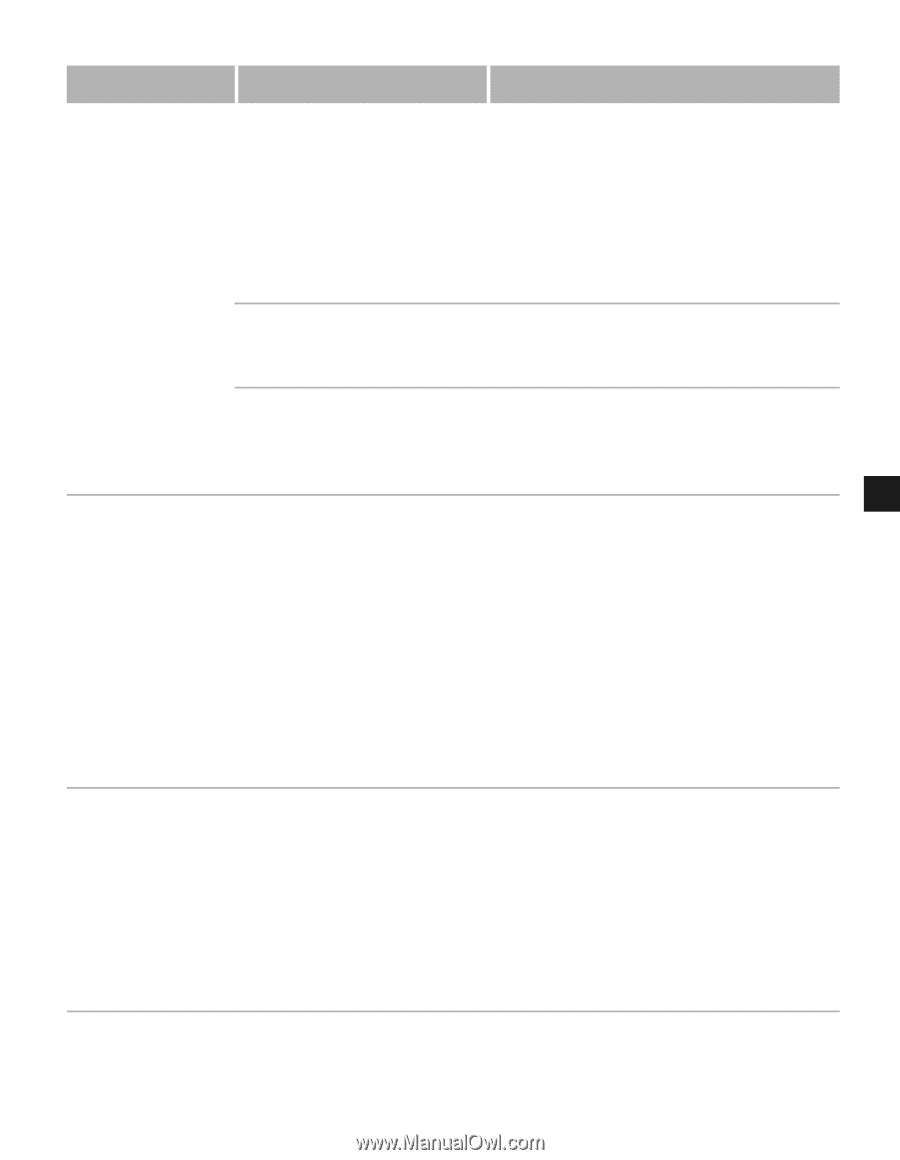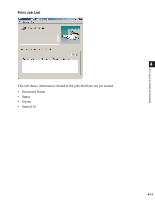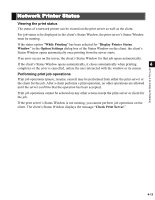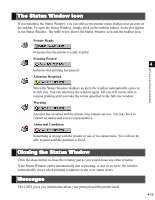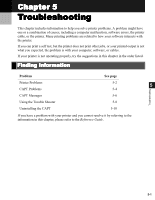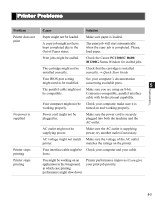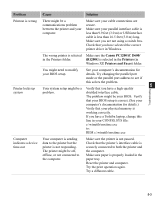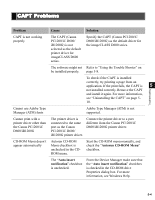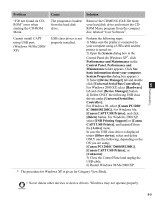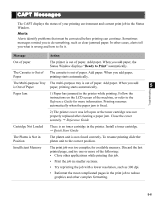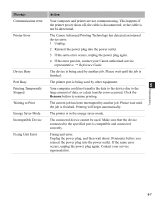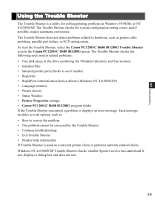Canon imageCLASS D680 imageCLASS D680 Printer Guide - Page 93
Canon PC1200/iC D600, iR1200G, Printers, Printers and Faxes, Problem, Cause, Solution, Windows XP - drivers xp
 |
View all Canon imageCLASS D680 manuals
Add to My Manuals
Save this manual to your list of manuals |
Page 93 highlights
Problem Cause Solution Printout is wrong There might be a communications problem between the printer and your computer. Make sure your cable connections are secure. Make sure your parallel interface cable is less than 9.9 feet (3.0 m) or USB interface cable is less than 16.5 feet (5.0 m) long. Make sure you are not using a switch box. Check that you have selected the correct printer driver in Windows. The wrong printer is selected in the Printers folder. Make sure the Canon PC1200/iC D600/ iR1200G is selected in the Printers (in Windows XP, Printers and Faxes) folder. You might need to modify See your computer's documentation for your BIOS setup. details. Try changing the parallel port mode or the parallel port address to see if this solves the problem. 5 Printer locks up Your system setup might be a Verify that you have a high-quality Troubleshooting system problem. shielded interface cable. The problem might be your BIOS. Verify that your BIOS setup is correct. (See your computer's documentation for details.) Verify that your physical memory is working correctly. If you have a Toshiba laptop, change this line in your CONFIG.SYS file: c:\winutils\mxtime.exe to: REM c:\winutils\mxtime.exe Computer indicates a device time-out Your computer is sending data to the printer but the printer is not responding. The printer might be off, offline, or not connected to the computer. Make sure the printer is not paused. Check that the printer's interface cable is securely connected to both the printer and the computer. Make sure paper is properly loaded in the paper tray. Reset the printer and computer. Try the print operation again. Try a different cable. 5-3