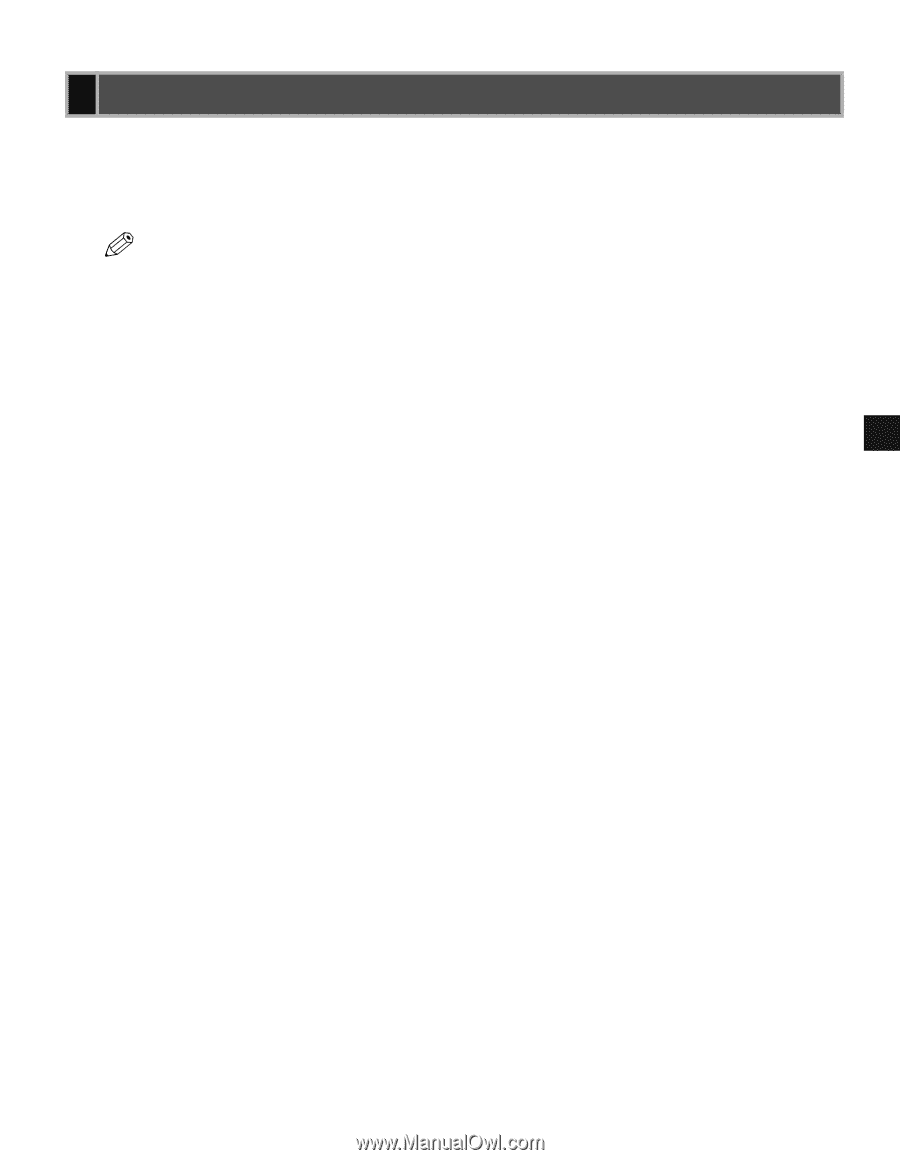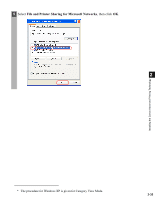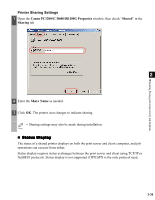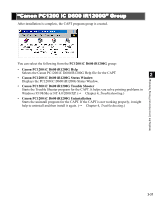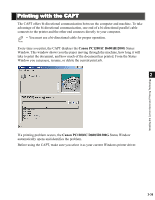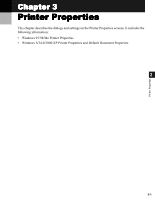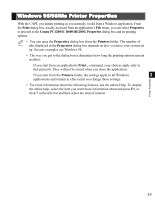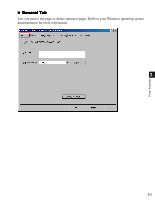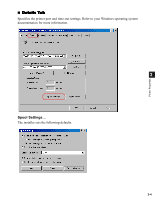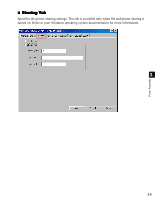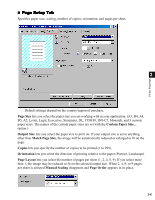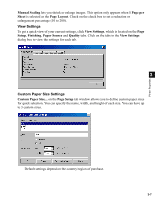Canon imageCLASS D680 imageCLASS D680 Printer Guide - Page 51
Windows 95/98/Me Printer Properties, Print, Properties, Canon PC1200/iC D600/iR1200G Properties
 |
View all Canon imageCLASS D680 manuals
Add to My Manuals
Save this manual to your list of manuals |
Page 51 highlights
Windows 95/98/Me Printer Properties With the CAPT, you initiate printing as you normally would from a Windows application. From the Print dialog box, usually accessed from an application's File menu, you can select Properties to proceed to the Canon PC1200/iC D600/iR1200G Properties dialog box and its printing options. • You can open the Properties dialog box from the Printers folder. The number of NOTE tabs displayed in the Properties dialog box depends on how you have your system set up. Screens examples use Windows 98. • The way you get to the dialog boxes determines how long the printing options remain in effect: If you start from an application's Print... command, your choices apply only to that print job. They will not be stored when you close the application. If you start from the Printers folder, the settings apply to all Windows 3 applications and remain in effect until you change those settings. • For more information about the following features, see the online Help. To display the online help, select the item you want more information about and press F1, or click ? in the title bar and then select the item of interest. Printer Properties 3-2