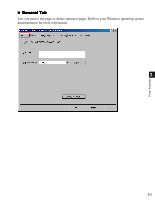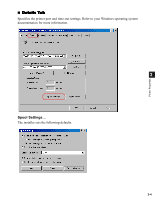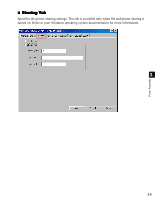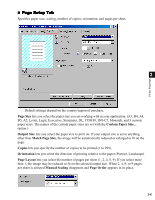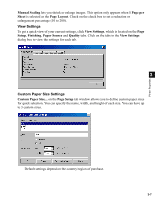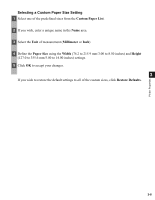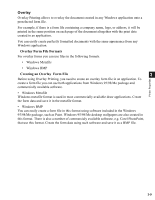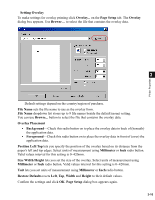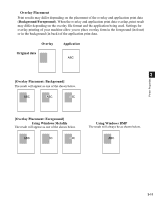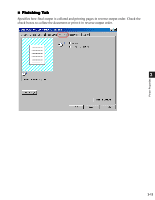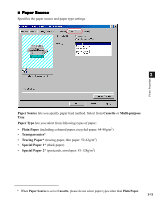Canon imageCLASS D680 imageCLASS D680 Printer Guide - Page 57
Selecting a Custom Paper Size Setting, Restore Defaults, Custom Paper List, Millimeter, Paper Size
 |
View all Canon imageCLASS D680 manuals
Add to My Manuals
Save this manual to your list of manuals |
Page 57 highlights
Printer Properties Selecting a Custom Paper Size Setting 1 Select one of the predefined sizes from the Custom Paper List. 2 If you wish, enter a unique name in the Name area. 3 Select the Unit of measurement (Millimeter or Inch) 4 Define the Paper Size using the Width (76.2 to 215.9 mm/3.00 to 8.50 inches) and Height (127.0 to 355.6 mm/5.00 to 14.00 inches) settings. 5 Click OK to accept your changes. 3 If you wish to restore the default settings to all of the custom sizes, click Restore Defaults. 3-8

3-8
3
Printer Properties
Selecting a Custom Paper Size Setting
If you wish to restore the default settings to
all
of the custom sizes, click
Restore Defaults
.
1
Select one of the predefined sizes from the
Custom Paper List
.
2
If you wish, enter a unique name in the
Name
area.
3
Select the
Unit
of measurement (
Millimeter
or
Inch
)
4
Define the
Paper Size
using the
Width
(76.2 to 215.9 mm/3.00 to 8.50 inches) and
Height
(127.0 to 355.6 mm/5.00 to 14.00 inches) settings.
5
Click
OK
to accept your changes.