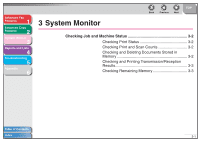Canon imageCLASS MF4150 imageCLASS MF4150 Advanced Guide - Page 31
Advanced Copy Features, Collate Copy, Press [Collate/2 on 1].
 |
View all Canon imageCLASS MF4150 manuals
Add to My Manuals
Save this manual to your list of manuals |
Page 31 highlights
Advanced Fax Features 1 Advanced Copy Features 2 System Monitor 3 Reports and Lists 4 Troubleshooting 5 Appendix 6 Advanced Copy Features ■ Collate Copy You can copy documents collated into sets arranged in page order. This feature can be used with both "Two-Sided Copying" (see p. 2-3) and "2 on 1 Combination" (see p. 2-4) at the same time. 1. Set documents. Place the first page on the platen glass if you are not using the ADF. 2. Press [COPY]. 3. Press [Collate/2 on 1]. NOTE If is set to in the of the Additional Functions menu, skip step 3 and 4. 4. Use [ ] or [ ] to select , then press [OK]. 5. Use the numeric keys to enter the desired copy quantity (1 to 99). Back Previous Next TOP 6. Press [Start]. When the documents are loaded in the ADF, collate copying starts and no further operation is required. 7. Place the next page of the document on the platen glass, then press [Start]. Repeat this step to scan all pages. The machine prints only one copy of each page. 8. Press [OK]. The machine prints the rest of sets of copies. NOTE - To cancel all settings, press [Stop/Reset]. - When scanning multiple page documents, may appear in the LCD and scanning may be canceled. In this case, the machine returns to the standby mode automatically. Table of Contents Index 2-2