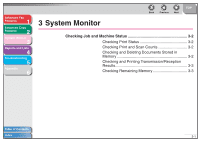Canon imageCLASS MF4150 imageCLASS MF4150 Advanced Guide - Page 33
on 1 Combination
 |
View all Canon imageCLASS MF4150 manuals
Add to My Manuals
Save this manual to your list of manuals |
Page 33 highlights
Advanced Fax Features 1 Advanced Copy Features 2 System Monitor 3 Reports and Lists 4 Troubleshooting 5 Appendix 6 ■ 2 on 1 Combination 2 on 1 combination automatically reduces two documents to fit on LTR or A4 size paper. This feature can be used with both "Collate Copy" (see p. 2-2) and "Two-Sided Copying" (see p. 2-3) at the same time. Originals Copy 1 2 1 2 1. Set documents. Place the first page on the platen glass if you are not using the ADF. 2. Press [COPY]. 3. Press [Collate/2 on 1]. 4. Use [ ] or [ ] to select , then press [OK]. If you want to use with "Collate Copy" (see p. 2-2) at the same time, select , then press [OK]. Back Previous Next TOP 5. Use the numeric keys to enter the desired copy quantity (1 to 99). 6. Press [Start]. When you set the document on the platen glass, press [Start] for each document. When scanning is complete, press [OK]. NOTE - If you press [OK] without scanning the second document, only the first document will be printed on the left side of the paper. - A maximum of 1/8" (4 mm) margin will be produced between the two reduced documents in 2 on 1 combination copying. - To cancel all settings, press [Stop/Reset]. Table of Contents Index 2-4