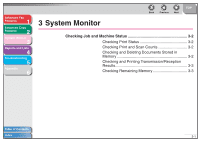Canon imageCLASS MF4150 imageCLASS MF4150 Advanced Guide - Page 32
Two-Sided Copying, Press [COPY].
 |
View all Canon imageCLASS MF4150 manuals
Add to My Manuals
Save this manual to your list of manuals |
Page 32 highlights
Advanced Fax Features 1 Advanced Copy Features 2 System Monitor 3 Reports and Lists 4 Troubleshooting 5 Appendix 6 ■ Two-Sided Copying Two-sided copying enables you to make two-sided copies from one-sided documents. This feature can be used together with both "Collate Copy" (see p. 2-2) and "2 on 1 Combination" (see p. 2-4). Two-Sided Copying Copy Originals Book Type selected Copy Calendar Type selected NOTE Paper used to make two-sided copies must conform to the following specifications: - Paper size: LTR and A4 - Paper weight: 17 to 21 lb [64 to 80 g/m2] Back Previous Next TOP 1. Set documents. Place the first page on the platen glass if you are not using the ADF. 2. Press [COPY]. 3. Press [2-Sided]. 4. Use [ ] or [ ] to select , then press [OK]. 5. Use [ ] or [ ] to select or , then press [OK]. : The front and back sides of the copy will have the same top-bottom orientation. : The front and back sides of the copy will have opposite top-bottom orientations. 6. Press [Start]. When you set the document on the platen glass, press [Start] for each document. When scanning is complete, press [OK]. NOTE To cancel all settings, press [Stop/Reset]. Table of Contents Index 2-3